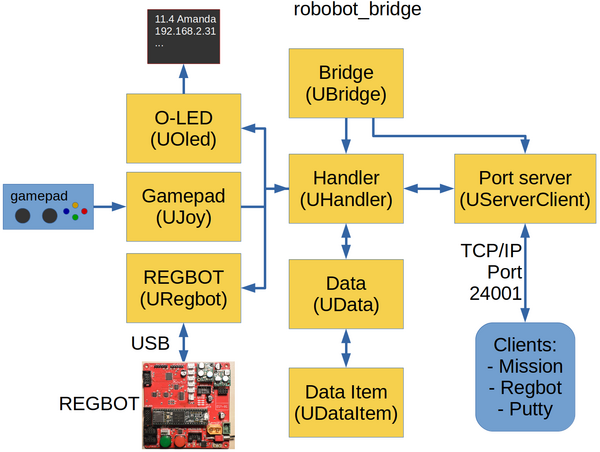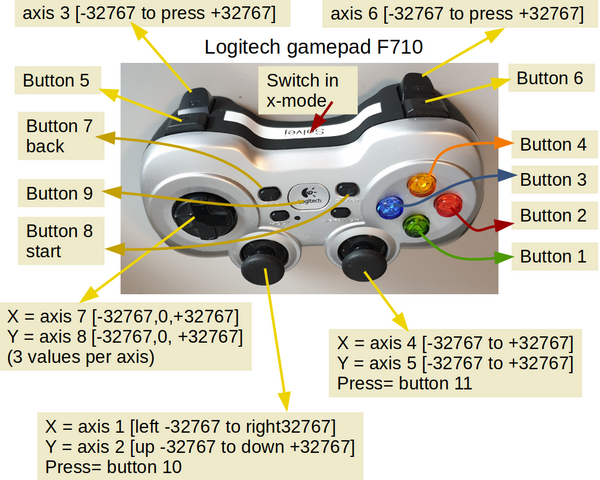Robobot bridge
(→automatic start) |
(→Bridge) |
||
| Line 29: | Line 29: | ||
sudo ./robobot_bridge | sudo ./robobot_bridge | ||
| − | ===Bridge=== | + | ===Bridge command line=== |
The destination can be stated explicitly with an extra keyword in front of the regular keyword ('robot', 'bridge' or 'oled'), but most commands will be identified on the basis of the regular keyword. | The destination can be stated explicitly with an extra keyword in front of the regular keyword ('robot', 'bridge' or 'oled'), but most commands will be identified on the basis of the regular keyword. | ||
| Line 62: | Line 62: | ||
# All data items has reserved subcommands, see: | # All data items has reserved subcommands, see: | ||
# item h Help for data item 'item' | # item h Help for data item 'item' | ||
| − | |||
=== Handler === | === Handler === | ||
Revision as of 11:36, 27 December 2019
Back to robobot
Contents |
Robobot_bridge
The robobot_bridge is a communication interface that handles communication between the clients and (most of) the robot hardware.
Main features are:
- Interface with REGBOT hardware (motors and sensors)
- Interface with a gamepad (joystick) - e.g. manual control of robot.
- interface to a small display (8 lines each 20 characters).
- interface to clients, e.g. REGBOT GUI and mission control application.
The Robobot_bridge is a link between the low-level robot hardware REGBOT, the remote control gamepad and the small status display.
There are three interface modules - one for each of the interfaces, these handles the direct communication with the device. The exchange format is always a line-oriented clear text. The gamepad generates a status line with all switches and axes and is input only. The O-Led display takes a command text and sets the displat, this is output only. The REGBOT is already clear text line-oriented and communicates two ways - as two independant channels.
Automatic start
Robobot_bridge is started from the startup script /etc/rc.local, and thus need a reboot to start the new version,
- or start it manually (is also better for debugging, as it has some on-line help (type help after start):
sudo pkill robobot_bridge cd ~/robobot_bridge/build sudo ./robobot_bridge
Bridge command line
The destination can be stated explicitly with an extra keyword in front of the regular keyword ('robot', 'bridge' or 'oled'), but most commands will be identified on the basis of the regular keyword. The bridge handles these extra keywords and any special commands related to the bridge itself.
The bridge also handles the commands that can be input from the console (if the bridge is started from a console).
The command-line single-character commands are handled by the bridge:
Robobot_bridge command-line commands: q: quit s: status of data items etc h: this help help: help for the bridge Lines with more than one character are sent to the handler as a message.
Longer commands are sent to the handler and merged with messages from any other command, and the 'help' command shows:
# Robobot_bridge help: # Commands are all single line text staring with a keyword # (up to 6 characters) followed by text or numbers: # Main topics: # robot Sends all rest of the line to the robot, see 'robot help' for options # bridge See 'bridge help' for options # oled L xxx Prints xxx (up to 20 chars) on line L (2..7) on oled # client See 'client help' for options # q quit # h Console help # help This help # All lines starting with '#' are assumed to be comments # All commands are stored as a data item with a keyword as ID # All data items has reserved subcommands, see: # item h Help for data item 'item'
Handler
The handler receives line-oriented text messages, each starting with a text keyword or character, and then a number of parameters (text or numbers) and all space-separated terminated with a new-line character.
An example message is
robot log get iron 1
This first command is a request to the logged data from the robot and is preceded with the extra keyword 'robot'. The second command turn on the IR distance sensors.
If this is the first time the command is handled, then a data item is created in the message database. A specific handler is found for this message type and the message is stored and the specific handler notified. If the message type is handled before, then the data item is updated and the specific handler notified.
In this case, both messages are for the REGBOT, and the notified specific handler just sends everything to the REGBOT interface. The extra keyword 'robot' is not stored and not send to the REGBOT interface, it is just a hint for the destination.
All keywords are unique, messages to REGBOT and from REGBOT use different keywords. Getting data from the robot often uses a 'uXX', i.e. sending 'u4' to the robot will result in a 'rid' (robot ID) message being returned. This 'rid' message will be stored as a data item and not send to any client.
Example, sending u4:
'u4' -> 'rid 85 0.155 10 48 0.05 0.05 0 11 9.89407 6 Solvej'
In this case robot Solvej together with a number of parameters.
The client must ask for the data, either once or subscribe to changes.
To get the message the client sends:
u4 rid get
The u4 will ensure that the reply will be in the database. The 'get rid' will ensure the client gets the data.
rid 85 0.155 10 48 0.05 0.05 0 11 9.89407 6 Solvej
To avoid asking for data all the time, all data messages has a subscription service. The client could send:
rid subscribe 6
The number after the 'subscribe' keyword is the subscription type
xxx subscribe 0 stop subscription. xxx subscribe 1 fast - as fast as possible (up to 1ms), but not faster than updates arrive. xxx subscribe 2..4 Higher number will give slower update rate, and some updates may be missed (e.g. accelerometer data, that may be updated every milisecond from REGBOT). xxx subscribe 5 slow updates, not faster than 6 seconds between updates. xxx subscribe 6 All updates with high priority - mostly for semi-static values (like ID), but also for logfile, where all data are needed.
The xxx is the message keyword to subscribe to.
All clients can have individual subscription settings for each message type.
All message types can create a log-file, e.g.:
hbt logopen hbt logclose
will open a logfile in a subdirectory with the name hpt.txt. The subdirectory will include date and time, like
log_20191221_101642.117/hbt.txt
the logfile will (in this case) look like:
% logfile for item hbt % Heartbeat [time [sec], battery voltage [V]. 1576934042.414755 3021.97 11.973 0 0 0 212 1576934043.040314 3022.58 11.9749 0 0 0 212 1576934043.666605 3023.19 11.973 0 0 0 211 1576934044.292192 3023.8 11.973 0 0 0 211
The first column is the Unix timestamp (seconds since 1 Jan 1970), the second is the REGBOT (seconds since boot), then the battery voltage (11.973V) and some other parameters where a look into the REGBOT sourcecode may be needed to establish the source (in the file command.cpp about line 415:
415 void sendHartBeat()
416 {
417 const int MRL = 35;
418 char reply[MRL];
419 snprintf(reply, MRL, "hbt %g %g %d %d %d %lu\r\n", missionTime, batVoltInt * batVoltIntToFloat,
420 control.controlActive, control.missionState, remoteControl, controlUsedTime[2] / (F_CPU/1000000));
421 usb_send_str(reply, false);
422 }
Log data from the 'log get' command is also line-oriented and each line is send as a separate message. The lines start with either '%' (the description lines) or a number (the timestamp). This data line is prepended with 'logdata' by the handler and handled as all others, and it is up to the client to strip the added keyword 'logdata' as needed.
O-Led display
There is a specific handler for the O-Led display.
The O-led display gets updated at every heartbeat command, this will update with battery voltage, robot name and the IP addresses. There are 8 lines on the O-Led display, each up to 20 characters.
The default leaves most lines will empty:
0 11.9 solvej 1 192.168.2.85 2 3 4 5 6 7
Line number 1 is updated if the robot is powered. Line 2 and 3 may show the IP addresses obtained on a cabled network or from a wifi connection.
The remaining lines may be used as status using an 'oled' command
So the commands:
oled 3 Control manual oled 7 in mission 27 tunnel
gives the display
0 11.7 solvej 1 192.168.2.85 2 3 control manuel 4 5 6 7 in mission 27 tunnel
The first lines can be overwritten too, but an 'oled clear' will bring the default display back.
Gamepad
The gamepad can enable manual override to a mission and the button presses and values can be used in a mission too.
Manual override
When button 9 is pressed (Logitech logo) manual override and automatic mode will be toggled.
When in manual override mode the axis 4 and 5 (the right knob) is used to control speed and turn. Button 6 is used to disable speed limitation. No other buttons or axis are assigned any function in the bridge.
Gamepad messages
The gamepad maintains a message type as (send a 'joy get' or 'joy subscribe 3' to get message updates)
joy 1 0 8 11 0 -2 -32767 0 -2 -32767 0 0 0 0 0 1 0 0 0 0 0 0 0
With the following parameters
joy - keyword (joystick) 1 Joystick is alive 0 1 = manual control, else 0 8 Number of axis 11 Number of buttons 0 -2 Value for axis 1 and 2 (left knob) -32767 Value of axis 3 0 -2 Value of axis 4 and 5 (right knob) - 31767 Value of axis 6 0 0 Value of axis 7 and 8 0 0 0 1 0 0 0 0 0 0 0 the 11 button values - button 4 (yellow) is pressed
Port server
The port server will open for connections on TCP/IP port 24001.
The server will open a new client connection for each connection. Up to 20 clients can be served.
All communication is in clear text and line-oriented. On connection the bridge will send the following message
# Welcome to REGBOT bridge - send 'help' for more info
It will start with a '#' to indicate that this is just for information. All help text and other information and debug messages will be sent starting with the '#' character as the first character.
Sending a 'client help' will return the special socket server help:
# Socket server help: # list: Gives a list of active clients # help: This help text
And the command 'client list' gives something like this:
# Client list requested from client 4 # client list (running=1 with 6 clients where 3 is active, poll loops=1593) # client 1, active=1, IP=127.0.0.1, rx=69, tx=1572, secs=35.369 # client 4, active=1, IP=192.168.2.225, rx=7, tx=44, secs=12.811 # client 5, active=1, IP=192.168.2.225, rx=1, tx=2, secs=5.395
Where in this case 6 clients have ever been connected and 3 is still active. In this case, client 1 is the mission application running on the Raspberry Pi with IP 127.0.0.1, and have been open for 35 seconds. Client 4 is a REGBOT GUI application on another PC. Client 5 is a Putty session on the same PC.
This function is intended to see if someone else - by accident - is fiddling with the robot.
These functions can be accessed by e.g. the debug tab in the REGBOT GUI, or in a PUTTY session.
Doxygen description
An automated software documentation is available here: hppt://not_there_yet.dk
This documentation is not very clear, and you would probably not want to make major changes.