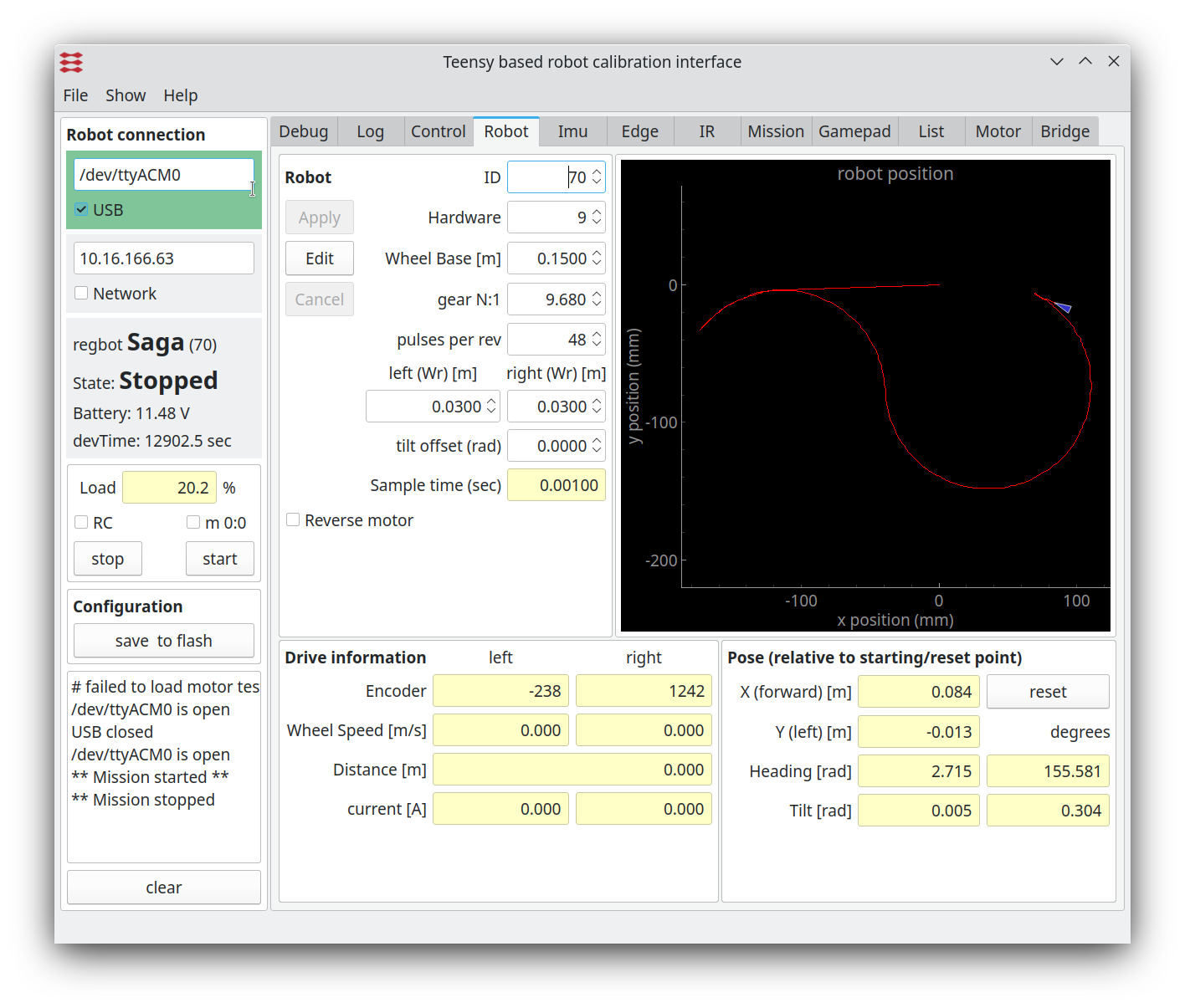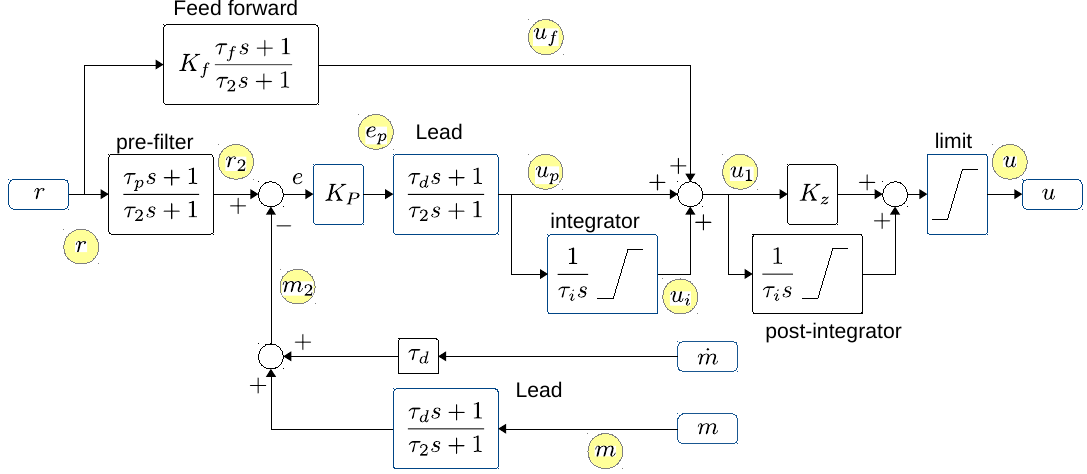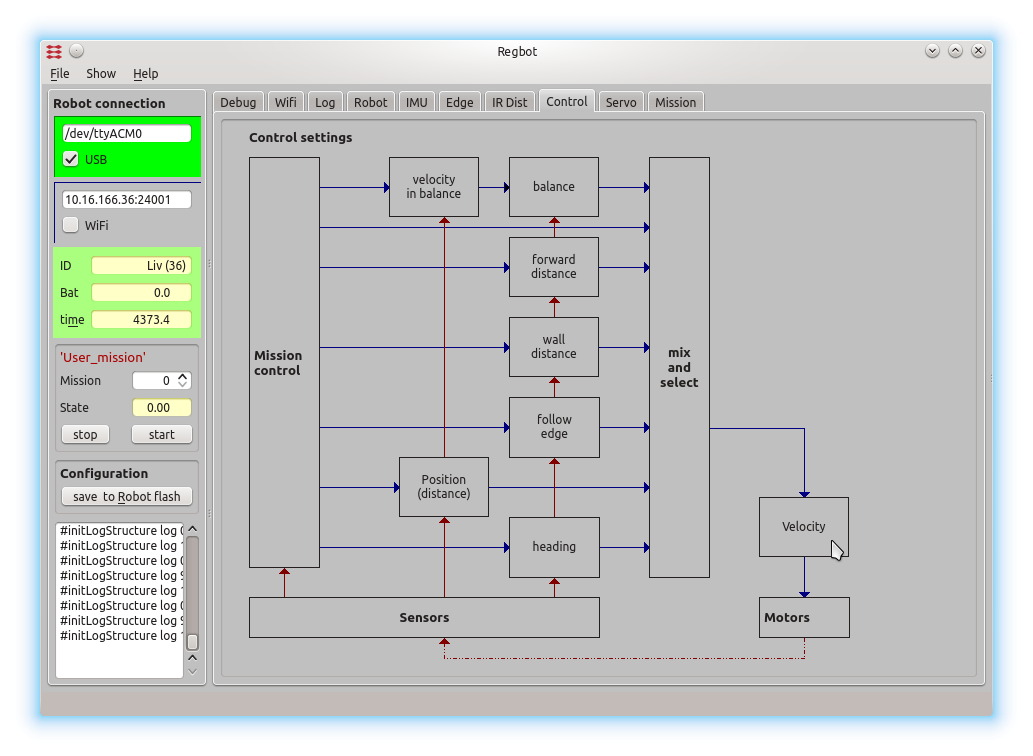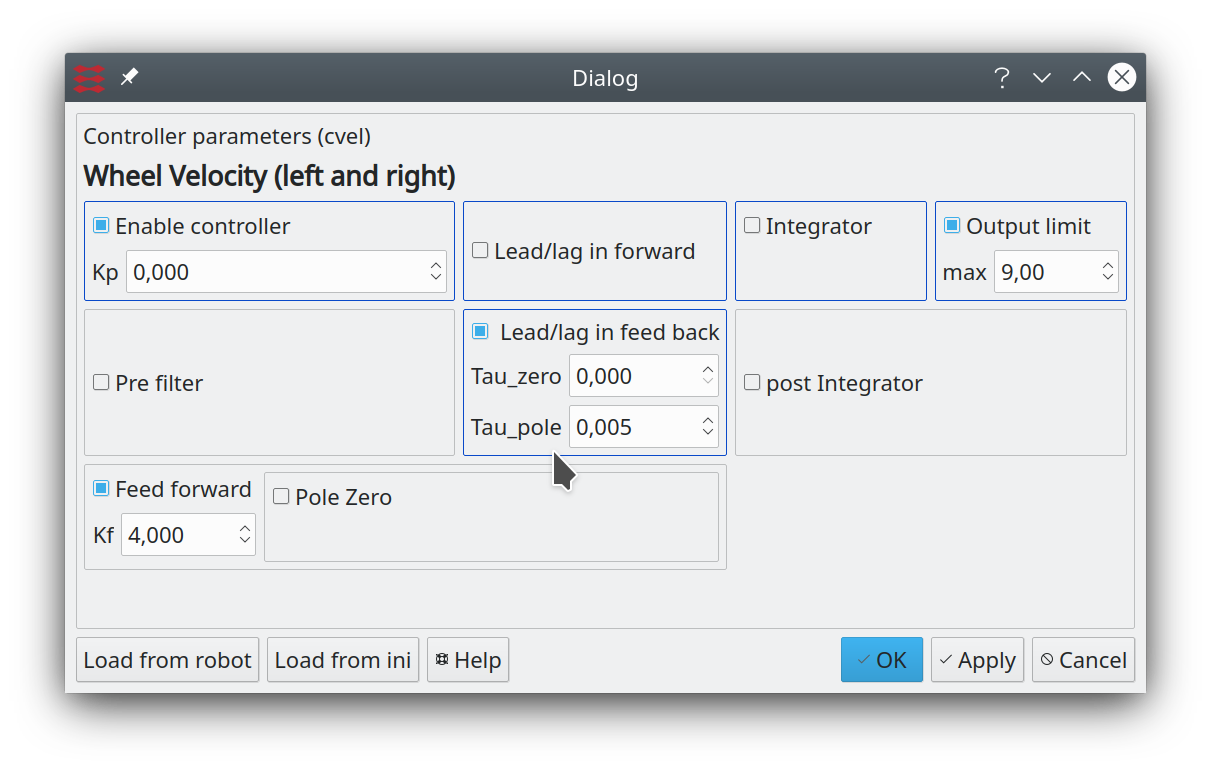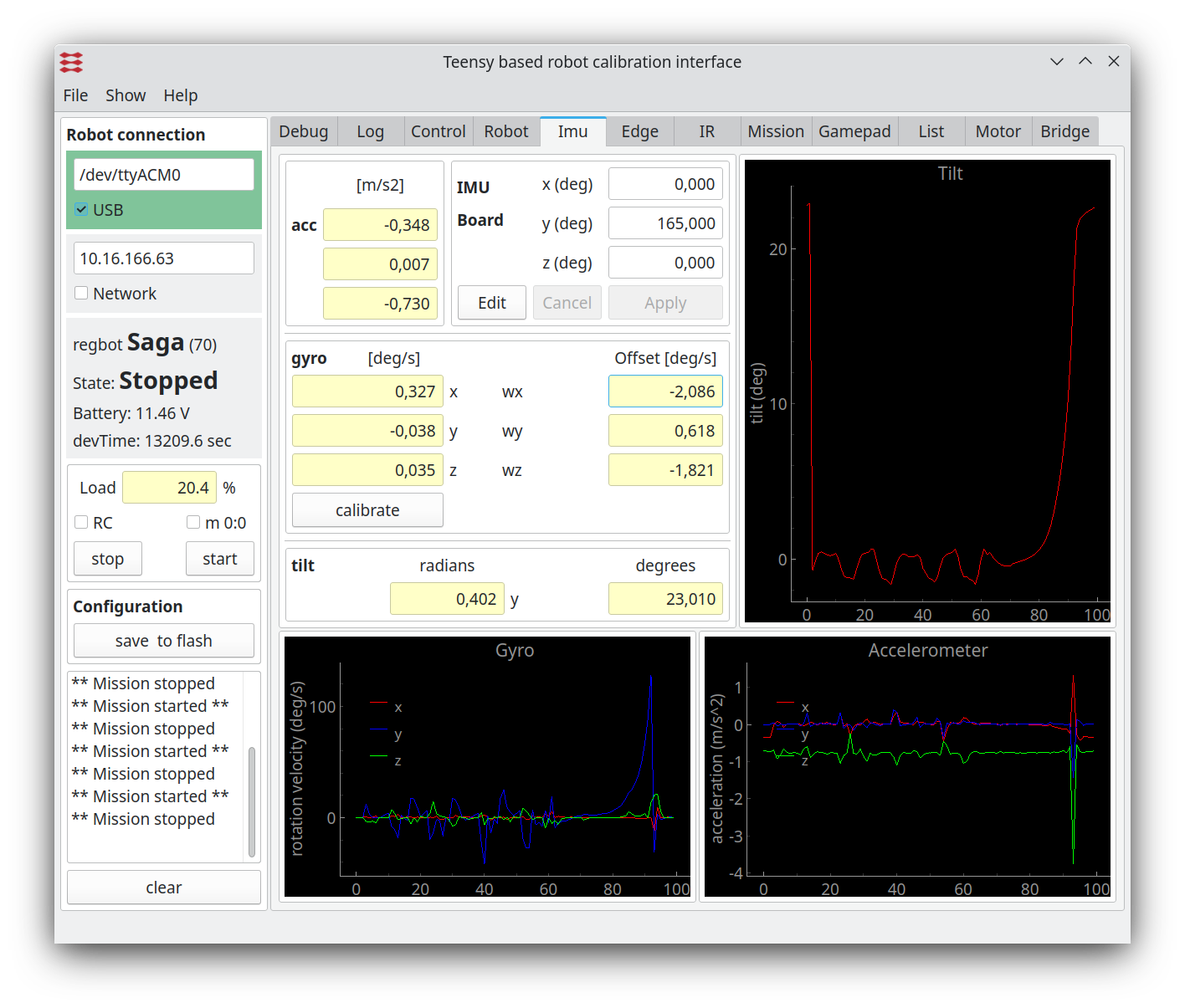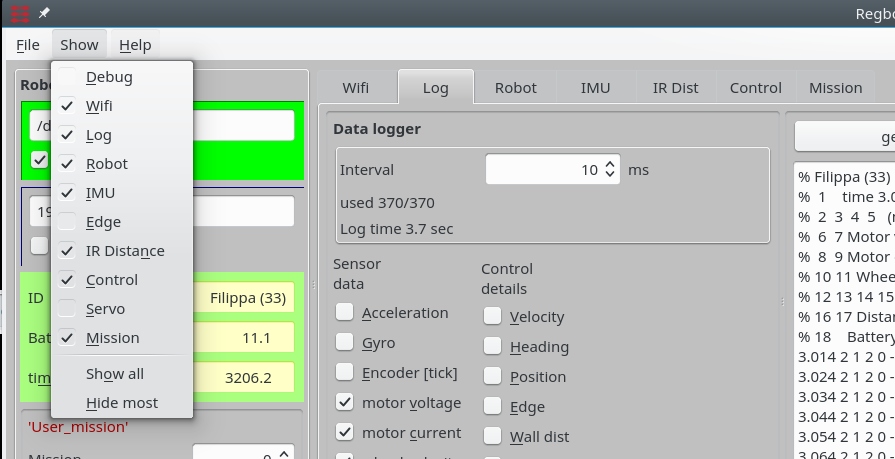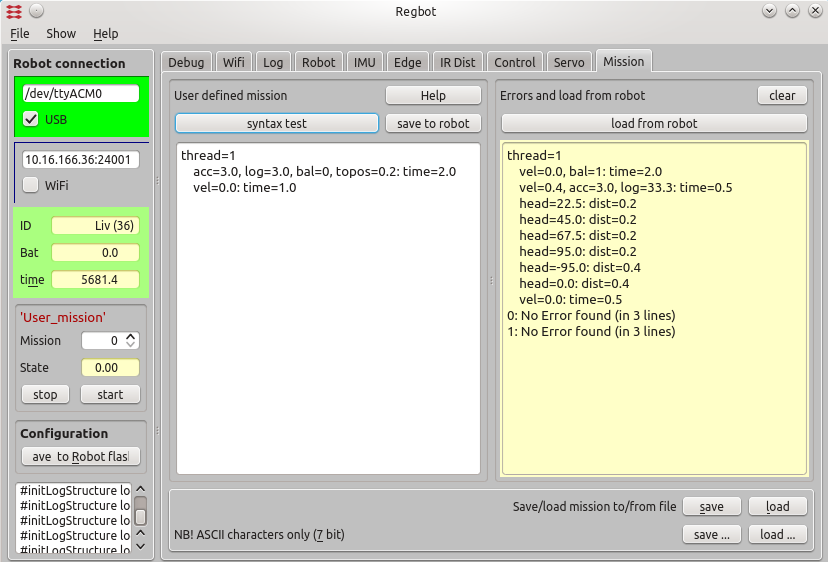User interface
(→Mission lines) |
(→Mission lines) |
||
| Line 81: | Line 81: | ||
Mission specification consist of mission lines, each line consist of two (lower case) parts divided by ':' | Mission specification consist of mission lines, each line consist of two (lower case) parts divided by ':' | ||
| − | |||
| − | |||
| − | |||
| − | |||
| − | |||
| − | |||
| − | |||
| − | |||
| − | |||
| − | |||
| − | |||
| − | |||
| − | |||
| − | |||
| − | |||
drive parameter: continue condition (conditions are OR'ed) | drive parameter: continue condition (conditions are OR'ed) | ||
| Line 104: | Line 89: | ||
Drive backwards at a speed of 0.2m/s, accelerate with 3m/s2 for 1 meter (or max 12 seconds) | Drive backwards at a speed of 0.2m/s, accelerate with 3m/s2 for 1 meter (or max 12 seconds) | ||
| + | |||
| + | |||
| + | ==== Extended Backus–Naur form (EBNF) ==== | ||
| + | * Full_mission = {[thread_id] mission}; | ||
| + | * thread_id = 'thread=' id '\n'; | ||
| + | * id = integer number | ||
| + | * mission = { mission line }; | ||
| + | * mission_line = [parameter] {',' prameter}, [':' , {continue_condition}] '\n'; | ||
| + | * parameter = parameter_name '=' value | command; | ||
| + | * command = 'cmd=', "'", '"' , string, "'", '"'; | ||
| + | * string = ? any command string known by the firmware ?; | ||
| + | * parameter_name = 'vel' | 'acc' | 'log' | 'tr' | 'bal' | 'head' | 'topos' | 'edgel' | 'edger' | 'white' | 'irsensor' | 'irdist' |'servo' | 'pservo' | 'label' | 'goto' | 'event'; | ||
| + | * value = ? float or integer ?; | ||
| + | * continue_condition = condition_name '=' value; | ||
| + | * condition_name = 'dist' | 'time' | 'turn' | 'count' | 'xb', | 'xw' | 'lv' | 'ir1' | 'ir2' | 'tilt' | 'event' | 'log' | 'head'; | ||
=== Drive values === | === Drive values === | ||
Revision as of 15:48, 1 November 2016
Contents |
Screen dumps
The user interface can configure and run the robot, as well as inspecting almost all values on the robot. Written in python using Qt GUI library.
The interface looks like on figures below.
Figure 1. The general settings for the robot. The left panel is the general connection status and space for some messages from the robot. The central tab is mostly for configuration of the robot and some sensor and calculated values like pose and tilt. To the right is a fast graph of the last mission.
Data logger
Figure 2. The data logging options. A number of sensor values and interface points in the robot software can be logged. The text window shows loaded data from a mission. The log format is designed to be directly compatible with the 'load' function in MATLAB.
The control details gives detaild at datapoints connected to or inside the general PID controler design used for all control settings. These control datapoints is illustrated in the figure below.
Controller block overview
Figure 3. The general PID controller design with additional optional controller parts. "r" is reference input. And after the optional "pre-filter" the reference is compared with the measured value "m", optionally through a Lead filter. The "m-dot" is an optionally derivative of the measurement, that can be used for a less noisy Lead (with tau_d as normal, but no pole). The error signal "e" is fed through a gain "Kp", an optional Lead and an optional integrator. After this the output "u1" is summed from "up" (proportional/Lead), "ui" integrator term and "uf" from an optional feed forward branch. The output "u1" can further optionally be integrated (if Kz=0, if Kz=1 then the post-integrator has a zero). The output is finally limited to signal "u".
The yellow circles indicate the datapoints that can be logged.
All integrators can be limited. The integrators are further disabled if the output limiter limits the output. Some of the control interfaces (all but the balance controllers) further disables integrators when there is defined an acceleration limit in the mission, and this actually is limiting the acceleration.
The "post-integrator" is usable in the balance controller, as is the "m-dot" that is connected to tilt velocity from the gyro.
Controller configuration
All controllers can be configured from the "control" page. See Design_overview for more control details.
Figure 4. All control values are set from this page, click on the relevant controller and enter the relevant values in the dialogue window shown below.
Figure 5. This dialogue configures the wheel velocity controller - shown as a PI-controller with output limit at (+/-) 9V and an integrator limit of (+/-) 4V. All other options are disabled.
IMU
The IMU page shows data from the IMU, and is used for tilt measurement for the balance controller only.
Figure 5.1 IMU data. The graph shows calibrated values, and the gyro is calibrated by keeping the robot satble and press the "calibrate" button. (remember to save the result in robot flash). The servos drift slightly, so repeat if needed.
Menu
Figure 6. Other tab pages are available from the "show" menu.
Mission
Missions are entered through the mission tab:
Figure 7. Missions atr entered in the left (white) area, and can be syntax tested with the button above. The result of the check is shown in the yellow area (right). The mission actually on the robot can be fetched to the right area. Missions (the left area) can me saved and loaded from text files with the buttons below.
If you copy-paste from another application, so make sure not to include any formatting, 7-bit ASCII characters are allowed only.
Missions are not saved to the robot before you press "save to robot".
The mission is lost for the robot after a power cycle, unless you save the configuration to robot flash - using the "save to robot flash" to in the left pane.
Mission lines
Mission specification consist of mission lines, each line consist of two (lower case) parts divided by ':'
drive parameter: continue condition (conditions are OR'ed)
e.g.:
vel=-0.2, acc=3.0 : dist=1, time=12
Drive backwards at a speed of 0.2m/s, accelerate with 3m/s2 for 1 meter (or max 12 seconds)
Extended Backus–Naur form (EBNF)
- Full_mission = {[thread_id] mission};
- thread_id = 'thread=' id '\n';
- id = integer number
- mission = { mission line };
- mission_line = [parameter] {',' prameter}, [':' , {continue_condition}] '\n';
- parameter = parameter_name '=' value | command;
- command = 'cmd=', "'", '"' , string, "'", '"';
- string = ? any command string known by the firmware ?;
- parameter_name = 'vel' | 'acc' | 'log' | 'tr' | 'bal' | 'head' | 'topos' | 'edgel' | 'edger' | 'white' | 'irsensor' | 'irdist' |'servo' | 'pservo' | 'label' | 'goto' | 'event';
- value = ? float or integer ?;
- continue_condition = condition_name '=' value;
- condition_name = 'dist' | 'time' | 'turn' | 'count' | 'xb', | 'xw' | 'lv' | 'ir1' | 'ir2' | 'tilt' | 'event' | 'log' | 'head';
Drive values
- VEL is velocity in m/s - positive is forward, 0=stop. uses last value if omitted.
- ACC is acceleration limit in m/s2. Uses last value if omitted.
- TR is turnradius in metre - positive, 0 is turn on the spot. straight if omitted. NB! in balance the minimum turn radius is about 0.07m, as balance requires that at least one wheel can give a forward acceleration.
- BAL is balancing, uses last value if omitted, e.g.:
bal=1, vel=0: time = 2 vel=0.4 : dist = 0.5 tr=0.2 : turn=-90 bal=0, vel=0
This code starts getting into balance and set velocity to 0 for 2 seconds (it is a good idea to allow the robot to stabilize before continuing). Then runs 0.5m and turns 90 degree to the right (CV) with a turn radius of 20cm - and while balancing. Then stop and go out of balance.
- HEAD is reference heading in degrees (-180 .. 180), set as heading reference. This is primarily for small heading changes, else use the turn radius command "TR"
vel=0.3,acc=3 : dist=0.2 head = 30 : dist=0.3
This mission starts straight for 20cm (heading 0), then changes heading to 30 degrees (CCV) for another 30cm. This will make the left wheel slow down and potentially go backwards to get to the new angle as fast as acceleration allows (here 3m/s2).
- TOPOS engages a position controller that runs to this position (forward or backwards) relative to current position, e.g.:
topos=1 : time=5 topos=-1 : time=5
This goes forward for 1 meter (starting with the maximum velocity the controller allows) and stops here. And stays here until the 5 seconds is passed, then goes back to the start position.
Log
- LOG is log interval in milliseconds. Once started it continues until buffer is full.
To log a velocity step response, a mission could be:
vel=0.3,log=1:time=0.3 vel=0.5:log=0
The first line starts the robot with a velocity of 0.3m/s and starts logging (log=1) the log value is log interval in ms.
After 0.3 seconds velocity is stepped to 0.5m/s until the log is full (the log=0 after the ':' - see continue condition below)
Note that the log is generated in RAM on the robot with limited space (approximately 30kBytes - which gives from 40 (all points) to 2000 samples), so limit the interface points logged to get longer logging time.
GOTO
- LABEL is a label number that can be used by GOTO.
- GOTO is a jump to the label number given. This can be limited to COUNT use of goto, the count is then reset after the first skip. The goto can also be skipped if any other conditions are true when this line is reached. A line with a goto will never wait.
See a GOTO example below under threads.
Line-sensor
If a line sensor is installed, then the following should work too:
- EDGER is following Right edge of line at -2..2 (in cm), positive is right
- EDGEL is following Left edge of line at -2..2 (in cm), positive is right
- WHITE set to 1 if follow-line tape is white, else 0
Distance sensor
If IR distance sensors are installed, then these should work:
- IRSENSOR is IR-sensor to use (1 is distance to a wall, and 2 is distance in front).
- IRDist is IR-distance to hold.
Servos
Control of servos, there is support for up to 3 servos (version 3 only). There is 2 extra pins, one analog pin DAC (called servo 4) (real D/A converter) and one digital pin (24) called servo 5.
- SERVO=N PSERVO=XXX where N is servo number (1..5) and XXX is servo position, for servo 1,2 and 3 value is in range +/- 1000, where 0 is 1.5 ms, +500 is 2ms, + 1000 is 2.5ms, -500 is 1ms and -1000 is 0.5ms pulse with with at pulse frequency of 333 Hz. For servo 4 value is analog value -1000 is minimum and +1000 is maximum. for servo 5 (digital pin) XXX=0 is Low (0V) and XXX=1 is High (3.3V).
Threads
A command sequence may be divided into threads. The default thread has number 1.
- THREAD=3 means that this and all following lines are handled by one thread (with number 3). All threads are activated at time 0.
Example
thread=0 log=20: log=0 event=0 thread=2 label=1 vel=0.4: time=1.0 vel=0.2: time=1.0 vel=0.0: time=1.0 event=3 : event=7 vel=0.2, tr=0.15:turn=90 goto=1 thread=9 bal=0:event=3 bal=1: time=2 label=12 event=7:time=0.1 goto=12 thread=10 label=20,servo=1,pservo=-300:time=1 servo=1,pservo=200:time=1 goto=20
Thread 0: This thread controls the logging function with the condition 'log=0' that is true when the log is full, then the mission is stopped. 'event=0' is a special event that stops the mission.
Thread 2: This thread controls velocity in three steps 0.4m/s, 0.2 m/s and 0m/s, then sends an event (event=3) and waits for event 7. When event 7 arrives then the robot turns 90 degrees and starts over.
Thread 9: This thread controls the balance. Starts with no balance, until event 3 occurs, then goes into balance mode and waits 2 seconds (to stabalize in balance). Then it enters a loop that emits event 7 every 0.1 second, to keep thread 2 going.
Thread 10: this is a servo control thread, that moves servo 1 between 2 positions.
The mission is finished when all threads has ended, in this case when the log is full.
The thread number is pt. not used to determine the execution order of the threads (uses script order).
Events
Events can be generated if an event=X command is entered in the parameter side of the colon. The event is activated when the line is activated. More than one event can be activated in the same line, e.g.:
vel=0.2,event=7,event=12:time=1 event=0
Here event 7 and 12 are activated at the same time as the velocity is set to 0.2.
Event 0 has a special meaning and will terminate mission NOW (all threads)!
Events are used in the example above.
Continue conditions
':' is separation of parameters and continue condition.
- DIST is driven distance in this mission line - positive meters
- TURN is angle turned in this mission line - degrees, positive is Left (CCW if forward speed)
- TIME is max time in this mission line - positive seconds
- COUNT is used with GOTO and GOTO will be ignored, if this line is executed more than this count
- XB,XW,LV is conditions relevant for the line sensor (if implemented) - see below
- IR1,IR2 is conditions relevant for IR distance sensors - se below
- TILT is tilt angle (especially useful if not in balance.
- EVENT is testing for events
- LOG is true when log is full (value is ignored, but must be set to a number (e.g. 0))
- HEAD is absolute heading test, head=175 is true if actual heading is within 3 degrees of this value. head>XXX and head<YYY compares with current value, but is difficult to use when crossing the +/- 180 deg border.
The equal (=) sign can for some values (dist, turn, xb, xw and tilt) be replaced by '<' or '>', for most values (except xb, xw and head) an equal sign means equal or greater. NB! '>=', '==', '<=' and '!=' are not valid.
Example: Drive 0.2m then turn 30 deg to the right (turn radius=0, but will be more with acceleration being only 1m/s2) then drive another 1 second at a higher speed (or maximum 0.4m).
vel=0.2,acc=1 : dist=0.2 tr=0 : turn = -30 vel=0.5 : dist=0.4,time=1
Example Zig-zag sideways: drive 0.2m backwards and then turn 45 deg left, 45 deg right and a bit forward, repeated 2 times more with a goto (to label=6).
vel=-0.2, acc=2.0: dist=0.2 label=6: tr=0.15: turn=45.0 tr=0.15: turn=-45.0 vel=0.2:dist=0.18 vel=-0.2,goto=6: count=2
Line sensor
This section is valid if a line sensor is installed and calibrated. Use "Edge" tab for calibration (put edge sensor "ON" and on a dark background and press "Calibrate no reflection" and then on a bright background and press "Calibrate white reflection", then "save on robot").
- XB, XW is test for crossing black/white line, value is 0..20, 0 is true on no crossing, 1..20 is confidence in crossing (20 is highest)
- LV is test for valid line 0=true for no valid line, 1=true for valid line. NB! A wooden (or dirty) floor is likely to give a valid line at times.
Example: Drive until a crossing black line is found or 2.5m is driven, then continue until the crossing line is gone (reached other side of line) and stop
vel=0.2, log=5, acc=2: xb>16, dist=2.5 :xb < 4,dist=0.2 vel=0:time=0.1
Example find white line and follow edge: Drive until (white) line is found - as before - then turn to the right and follow line for 0.5 m.
vel=0.2, log=5, acc=2: xw>16, dist=2.5 :xw < 4,dist=0.2 vel=0:time=0.3 tr=0,vel=0.2:turn=-90 edgel=0, white=1: dist=0.5
NB! testing of crossing white or black is unsafe if in balance (requires good calibration in balance). And if the front is raised, then this feature do not work at all.
Distance sensor
IR1, IR2 is test for distance measured by IR sensor.
@todo Distance sensor is not tested much, and is therefore assumed not to work properly.
Tilt balance angle
TILT is test for tilt angle (0 is balance point)
Example:
@todo
Events
An event can be a test condition in a mission line, and can be generated by a mission line. Up to 32 events can be used, they are named "event=N", where N is a number in the range [0..31]. An event is valid for one sample period only (1ms).
Events can be created from the communication interface with the command like
<event=5>
An example could be like this (a not very functional example)
thread=2 vel=0.2:time=1 # driving at speed 0.2 m/s for 1 second vel=0,event=7:event=5 # set speed to 0 and generate event 7, then wait for event 5 vel=0.2:time=1 # speed back to 0.2 m/s in 1 second vel=0 # stop this thread thread=8 label=1:time=5,event=7 # wait for event 7 (generated after 1 second by thread 2) or for maximum 5 seconds (should never happen) event=12:time=1 # generate event 12 (and wait for 1 second) event=13:time=1 # generate event 13 (and wait for 1 second before ending this thread
The mission will not end before the user has generated event 5 (by sending "<event=5>"). Every time an event is generated a message is send to the client line, for this mission the following messages will be generated:
# event 7 # event 12 # event 13 # event 5 (this in response to a user event)
Event 0 can't be tested, it will terminate the mission immediately.
Examples
Example drive-turn-drive-turn at 20cm/s:
vel=0.2, acc=1.5 : dist = 0.5, time=5 tr=0.15 : turn=90 : dist = 0.5 tr=0.15 : turn=90 vel=0 : time=1
Example wait 5 seconds:
vel=0 : time=5
Example balance and follow line: Go on balance and follow left edge of white line for 0.5m, then follow line for another 0.5m without balance.
vel=0.2,edgel=0,white=1,bal=1: dist>0.5 bal=0,edgel=0,white=1:dist=0.5
NB! Most examples - and especially balance - requires valid controller parameters and calibrated sensors (tilt offset for balance).
Save
Transfer the mission to the robot RAM by pressing "Save" (top right), the mission will be lost by a reboot or power off, unless saved on robot!
Save the mission on the robot flash memory (EE-prom) by pressing "save on Robot" (left panel). NB! The space is limited (about 100 lines)!
The mission can also be saved in a text-file using the bottom right save button