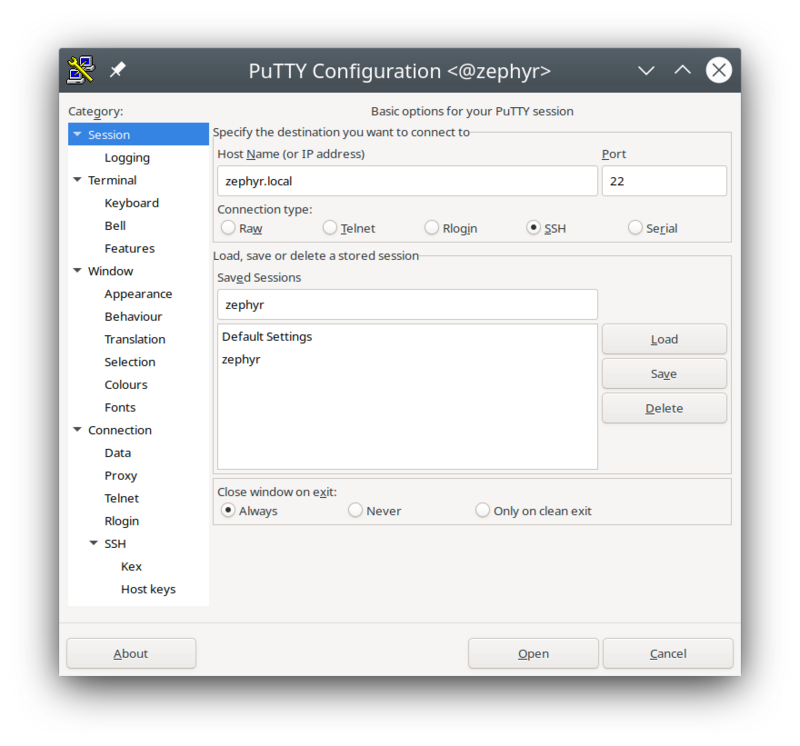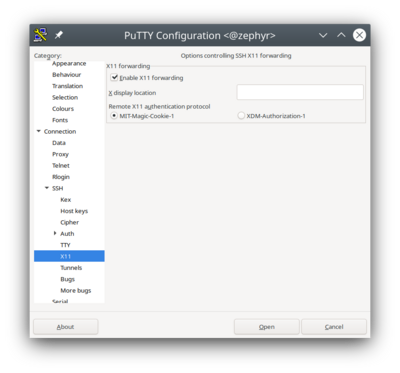Other windows tools
(Created page with "Back to Robobot == Windows tools == === File copy === Use '''winscp''' (from https://winscp.net/eng/download.php?TB_iframe) to move files to and from the raspberry pi. ...") |
(→Graphical applications from Windows) |
||
| Line 24: | Line 24: | ||
When you start an application from an ssh connection (using Putty), then it works fine if it is a terminal (text-based) application, but not for graphics. | When you start an application from an ssh connection (using Putty), then it works fine if it is a terminal (text-based) application, but not for graphics. | ||
| − | [[File:putty_1.png | | + | [[File:putty_1.png | 800px]] |
[[File:putty_2.png | 400px]] | [[File:putty_2.png | 400px]] | ||
Revision as of 17:16, 23 December 2020
Back to Robobot
Contents |
Windows tools
File copy
Use winscp (from https://winscp.net/eng/download.php?TB_iframe) to move files to and from the raspberry pi.
- or use the Samba share explained earlier.
Terminal access
Use putty (from https://www.chiark.greenend.org.uk/~sgtatham/putty/latest.html) to get terminal access to the raspberry.
To connect to raspberry using a cable (from raspberry direct to a PC) requires that both has a manually set IP adress. The Raspberry side is 192.168.0.2, and you should probably manually set the IP of your PC to the same local net, e.g. 192.168.0.100.
In Putty
Graphical applications from Windows
Linux uses X or (X-display) for graphical applications.
When you start an application from an ssh connection (using Putty), then it works fine if it is a terminal (text-based) application, but not for graphics.