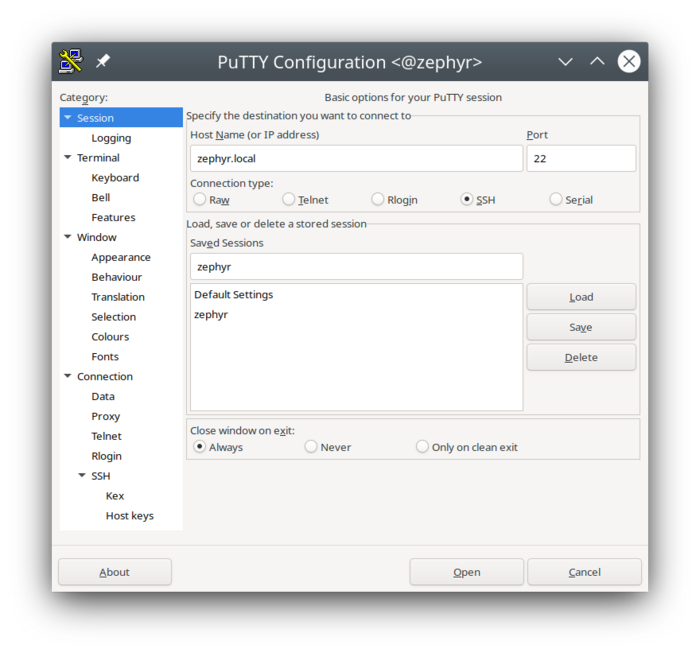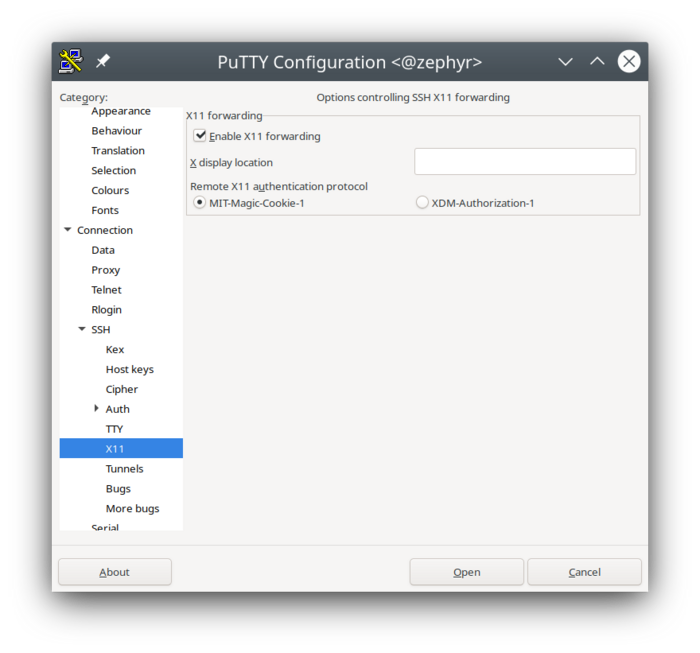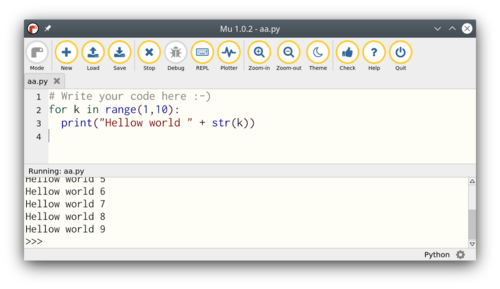Other windows tools
Back to Robobot
Contents |
Windows tools
File copy
Use winscp (from https://winscp.net/eng/download.php?TB_iframe) to move files to and from the raspberry pi.
- or use the Samba share explained earlier.
Terminal access
Use putty (from https://www.chiark.greenend.org.uk/~sgtatham/putty/latest.html) to get terminal access to the raspberry.
To connect to raspberry using a cable (from raspberry direct to a PC) requires that both has a manually set IP adress. The Raspberry side is 192.168.0.2, and you should probably manually set the IP of your PC to the same local net, e.g. 192.168.0.100.
In Putty
Graphical applications from Windows
Linux uses X or (X-display) for graphical applications.
When you start an application from an ssh connection (using Putty), then it works fine if it is a terminal (text-based) application, but not for graphics.
When you have installed Putty on, the start dialogue looks like this:
Select SSH and type the name of the raspberry pi - here the name is Zephyr so type Zephyr.local. Port number is fins as is.
But X-forwarding is missing. In the list on the left find "Connection" -> "SSH" -> x11, as below
Check "Enable X-forwarding"
Go back to session, write a name to save the configuration for next time, and press save.
Press open to start a terminal with X-forwarding.
Try to start a graphical application:
mu-editor
and you should see a python IDE, something like