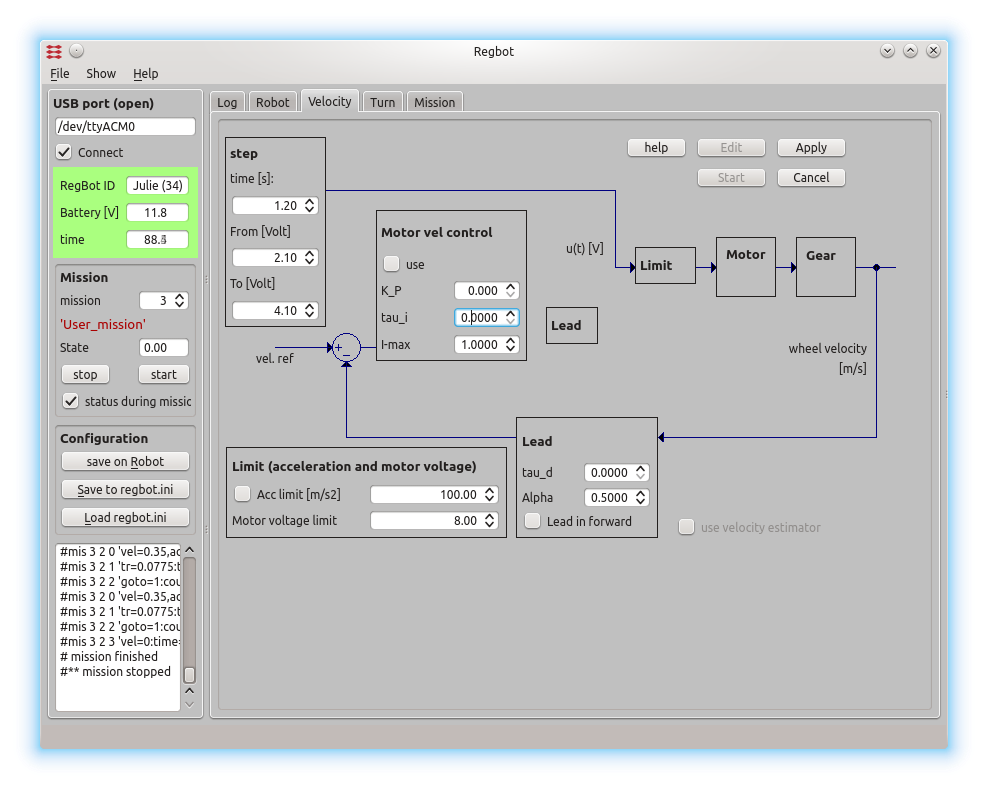User interface
Contents |
Screen dumps
The user interface can configure and run the robot, as well as inspecting almost all values on the robot. Written in python using Qt GUI library.
The interface looks like this.
The GUI allows to make step responses for velocity and turn. The step response is recorded in a buffer on the robot and is fetched in a MATLAB style file (as shown). Interface points that are recorded can be switched on and off to better utilize the limited buffer size on the robot (35kBytes).
This is a page to make a step response and insert controller values for velocity control. The same controller is used for both wheels.
Mission
Mission specification consist of mission lines, each line consist of two (lower case) parts divided by ':'
drive values : continue conditions (conditions are OR'ed)
e.g.:
vel=-0.2, acc=3.0 : dist=1, time=12
Drive backwards at a speed of 0.2m/s, accelerate with 3m/s2 for 1 meter (or max 12 seconds)
Drive values
- VEL is velocity in m/s - positive is forward, 0=stop. uses last value if omitted.
- ACC is acceleration limit in m/s2. Uses last value if omitted.
- TR is turnradius in metre - positive, 0 is turn on the spot. straight if omitted
- LOG is log interval in milliseconds. Once started it continues until buffer is full.
- BAL is balancing, uses last value if omitted.
- LABEL is a label number that can be used by GOTO.
- GOTO is a jump to the label number given. This can be limited to COUNT
Line-sensor
If a line sensor is installed, then the following should work too:
- LINER is following Right side of line at -2..2 (in cm), positive is right
- LINEL is following Left side of line at -2..2 (in cm), positive is right
- WHITE set to 1 if follow-line tape is white, else 0
Distance sensor
If IR distance sensors are installed, then these should work:
- IRSENSOR is IR-sensor to use (1 is distance to a wall, and 2 is distance in front).
- IRDist is IR-distance to hold.
Continue conditions
':' is separation of parameters and continue condition.
- DIST is driven distance in this mission line - positive meters
- TURN is angle turned in this mission line - degrees, positive is CCV
- TIME is max time in this mission line - positive seconds
- COUNT is used with GOTO and GOTO will be ignored, if this line is executed more than this count
- XB, XW is test for crossing black/white line, value is 0..20, 0 is true on no crossing, 1..20 is confidence in crossing (20 is highest)
- LV is test for valid line 0=true for no valid line, 1=true for valid line. IR1, IR2 is test for distance measured by IR sensor. TILT is test for tilt angle (0 is balance point)
Examples
e.g.: drive-turn-drive-turn at 20cm/s:
vel=0.2, acc=1.5 : dist = 0.5, time=5 tr=0.15 : turn=90 : dist = 0.5 tr=0.15 : turn=90 vel=0 : time=1
e.g. wait 5 seconds
vel=0 : time=5
Save
Transfer the mission to the robot RAM by pressing "Save" (top right), the mission will be lost by a reboot or power off, unless saved on robot!
Save the mission on the robot flash memory (EE-prom) by pressing "save on Robot" (left panel). NB! The space is limited (about 100 lines)!
Save the mission in a text-file use the bottom right save button