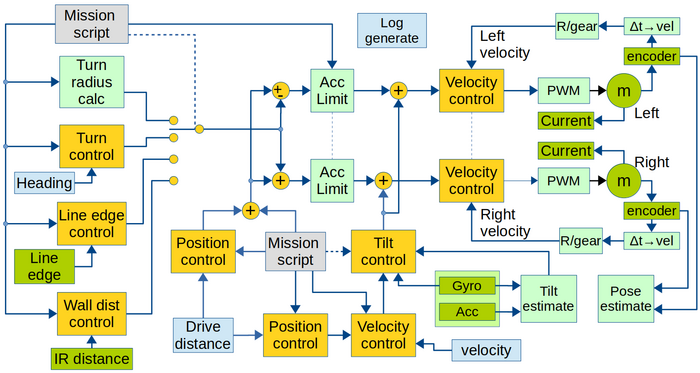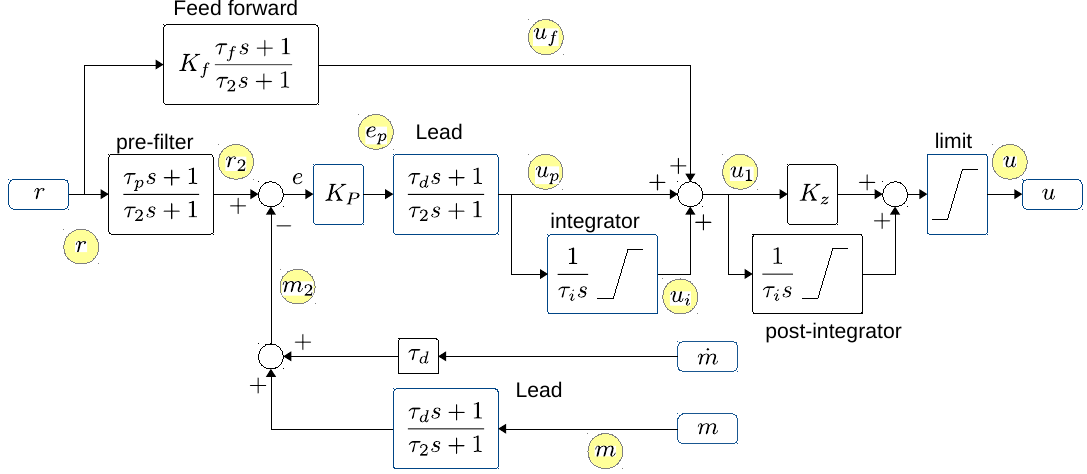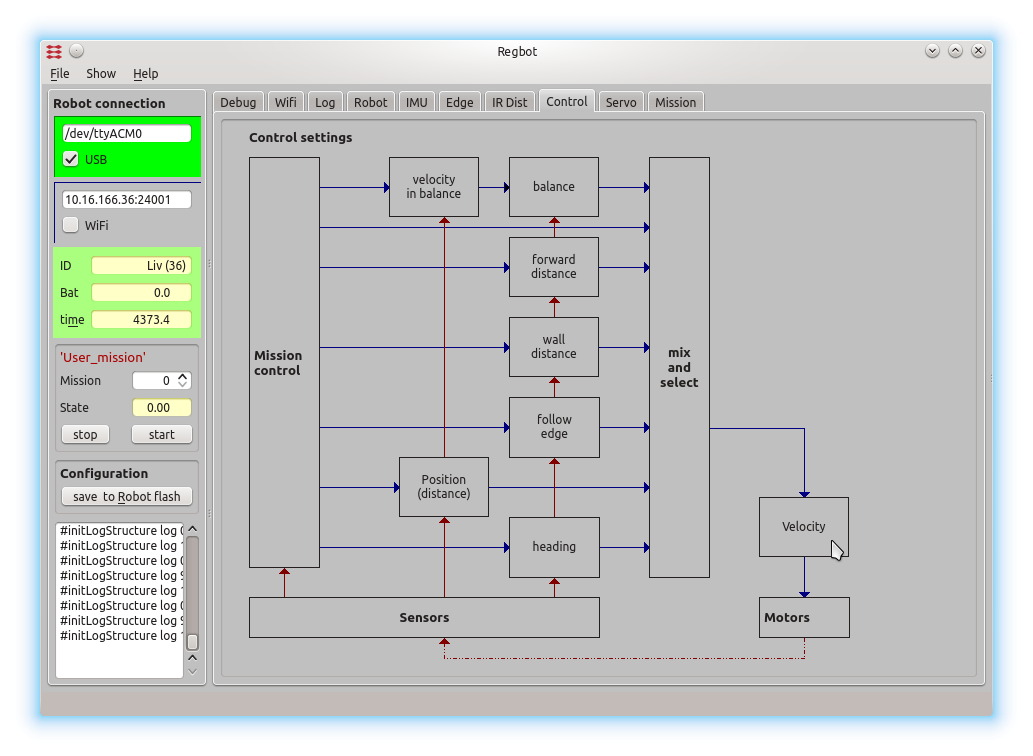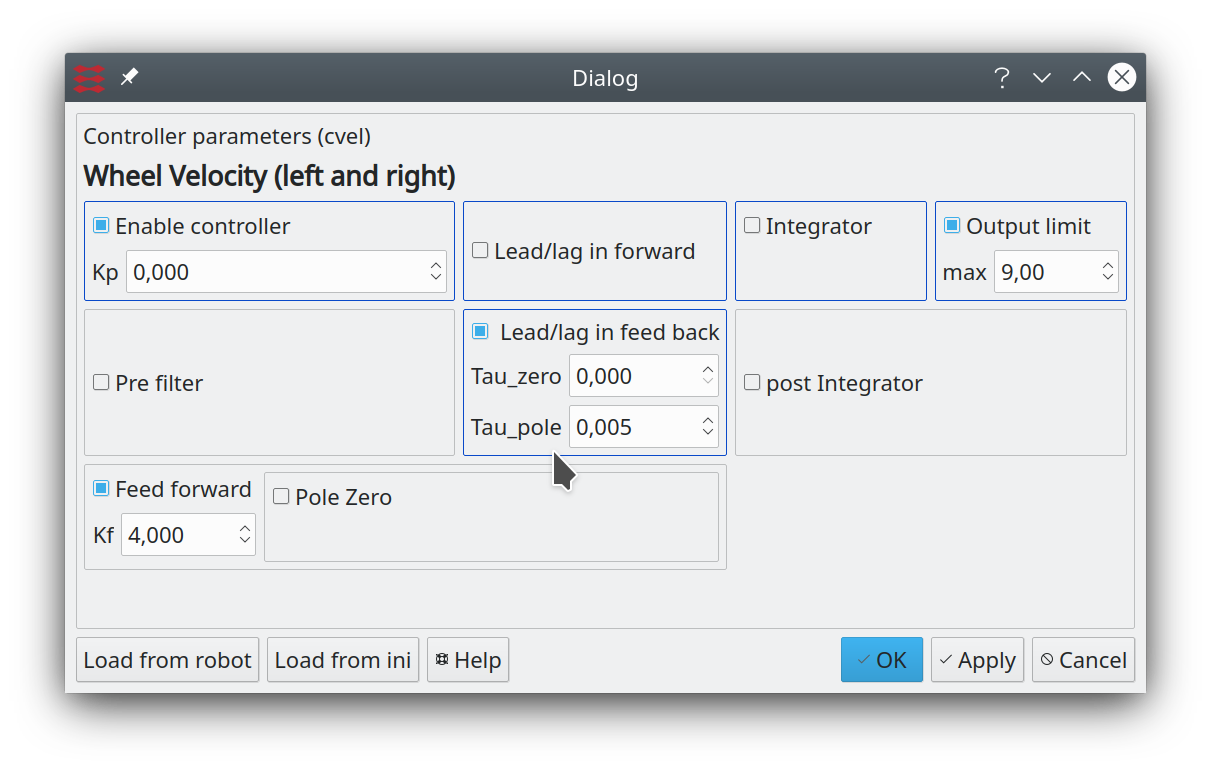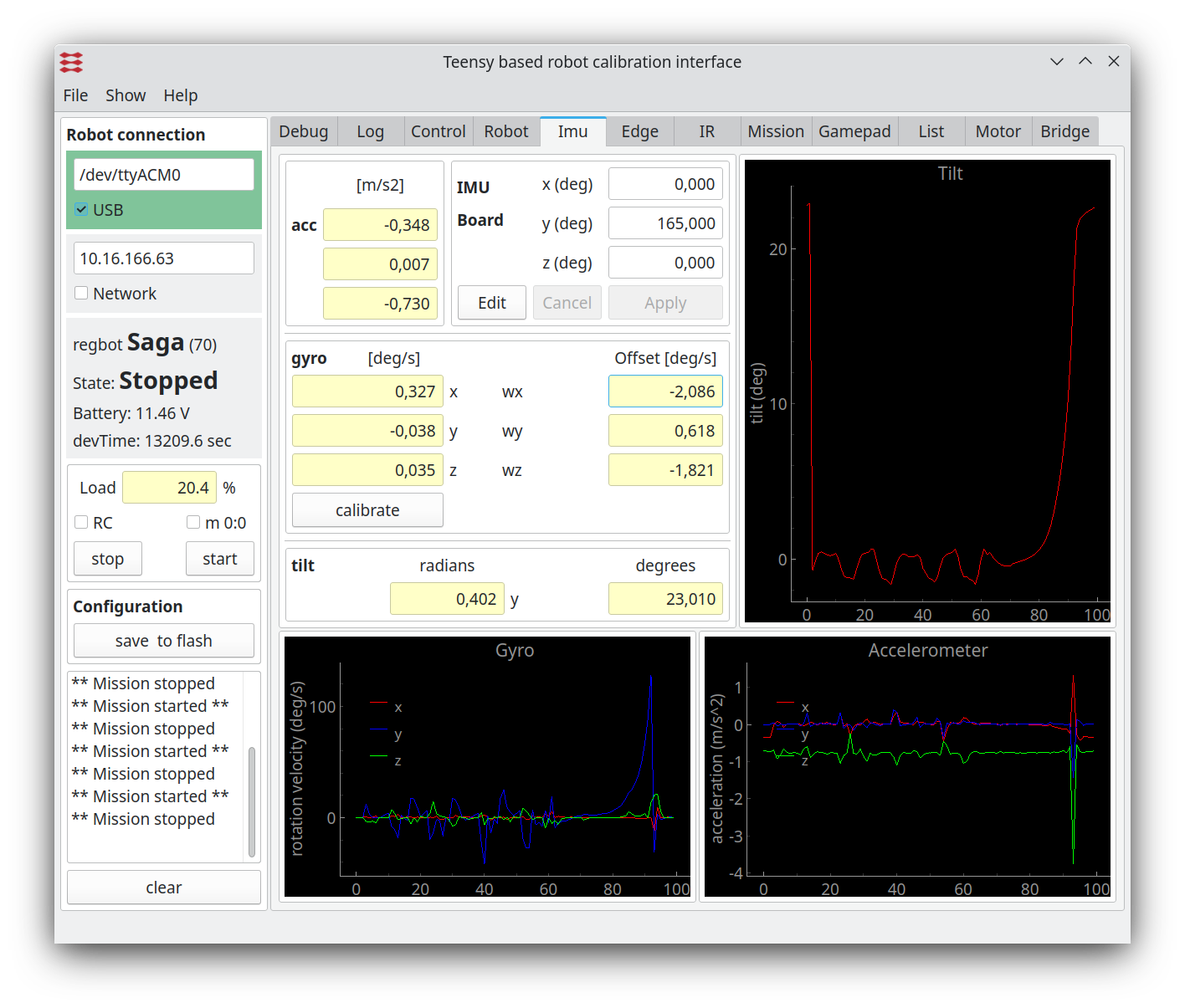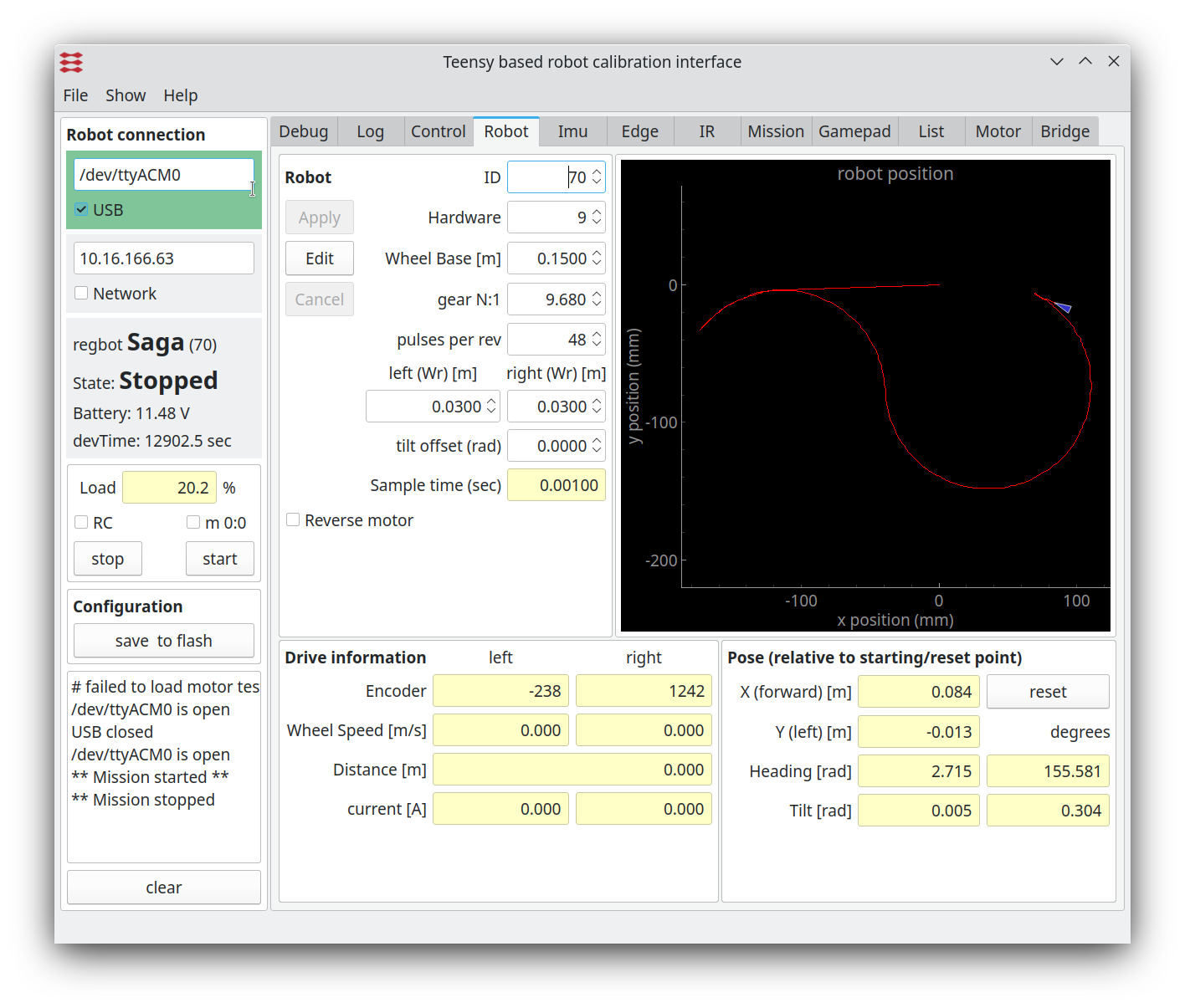Control
The main purpose of the robot is to train control theory.
Contents |
Robot overview
The figure gives the robot functionality with focus on control.
Figure 1. Overview of software data flow. Yellow is control blocks. Green is hardware (motor and sensors), Light green is calculations. Light blue is obtained values. Gray is input values.
Sample time for all controllers and data values are 1ms. All software is written in c++, based on Arduino libraries.
Most controllers can be switched off. I.e. if the velocity controller is switched off, then the reference input is fed directly to the output (in this case the reference input is then in Volts rather than m/s) and the acceleration limiter is bypassed too.
Control loop configuration
All control blocks (yellow boxes in the figure 1 above) can be configured as P, PI, P-Lead and PI-Lead controllers, with the possibility for a (1st order) prefilter, a (1st order) feed forward and a post integrator. The Lead can be implemented in the forward and return branch, and can also be used more flexible with any pole and zero combination, but all with a steady state gain of 1.
Figure 2. The general PID controller design with additional optional controller parts. "r" is reference input. And after the optional "pre-filter" the reference is compared with the measured value "m", optionally through a Lead filter. The "m-dot" is an optionally derivative of the measurement, that can be used for a less noisy Lead (with tau_d as normal, but no pole). The error signal "e" is fed through a gain "Kp", an optional Lead and an optional integrator. After this the output "u1" is summed from "up" (proportional/Lead), "ui" integrator term and "uf" from an optional feed forward branch. The output "u1" can further optionally be integrated (if Kz=0, if Kz=1 then the post-integrator has a zero). The output is finally limited to signal "u".
The yellow circles indicate the datapoints that can be logged.
All integrators can be limited. The integrators are further disabled if the output limiter limits the output. Some of the control interfaces (all but the balance controllers) further disables integrators when there is defined an acceleration limit in the mission, and this actually is limiting the acceleration.
The "post-integrator" is (mostly) usable in the balance controller.
The balance controller replaces the "Lead" after "m" with a "1", and uses tau_d after "m-dot", and "m-dot" is connected to tilt velocity from the gyro (see also figure 1).
The yellow circles show points in the controller that can be logged (with the indicated names), see also http://rsewiki.elektro.dtu.dk/index.php/User_interface#Data_logger
Controller configuration
All controllers can be configured from the "control" page of the GUI.
Figure 3. All control values are set from this page, click on the relevant controller and enter the relevant values in the dialogue window shown below.
Figure 4. This dialogue configures the wheel velocity controller - shown as a PI-controller with output limit at (+/-) 9V and a lead in the feedback branch with a zero and a pole. All other options are disabled. The blue boxes indicate a traditional PID controller with lead in forward (and)/or in the feed back branch.
When disabled lead/lag and pre-filter just pass input to output, where integrators and feed forward that is disconnected when disabled. When "enable controller" is disabled, then the control is disabled. To use feed forward only, enable controller, but set Kp=0, and enable feed forward with some value for Kff.
Calibration
For especially the balance control the gyro offset and the balance point need to be calibrated using the REGBOT GUI application.
IMU
The IMU page shows data from the IMU, and is used for tilt measurement for the balance controller only.
If the "IMU" tab is not visible, then enable it in the "Show" menu line.
Figure 5. IMU data. The graph shows calibrated values, and the gyro is calibrated by keeping the robot stable and press the "calibrate" button. (remember to save the result in robot flash). The servos drift slightly (with e.g. temperature), so repeat if needed.
Balance point
The balance point is set from the "Robot" tab, as shown in figure 6.
Figure 6. The general settings for the robot. The balance point is set in the field "COG tilt offset" this is the angle offset (in radians), so that zero angle is in the balance point.
To use, keep the robot at the balance point by hand, read the measured angle in the "tilt [rad]" (lower right), and if this is not zero (on first 2 decimals), then add this tilt value (including sign) to the "COG tilt offset".
To edit the "COG tilt offset" first press "edit", then change the value, press "save" and after that press also "Save to robot flash". This should be done if the hardware configuration is changed, e.g. battery change.