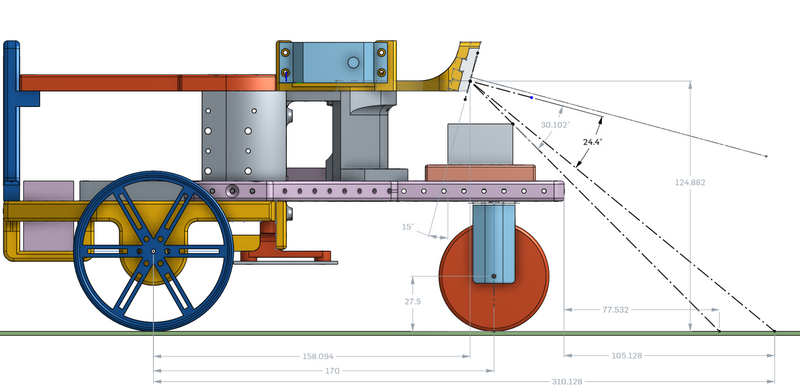Robobot
| Line 4: | Line 4: | ||
[[File:onshape-view.png|400px]] [[File:camera_placement.png|800px]] | [[File:onshape-view.png|400px]] [[File:camera_placement.png|800px]] | ||
| − | Figure 1. Robobot drawing (V4), all distances in mm (front wheel not in right place, servo | + | Figure 1. Robobot drawing (V4), all distances in mm (front wheel not in right place, as the turn servo is turned the other way) - see drawing https://cad.onshape.com/documents/97c36fb21a7a858c57c0af9f/w/0d867586bc28d7a9194d7ff3/e/ca0f539fa3eee3cfe0ed4130 . |
==Getting started== | ==Getting started== | ||
| Line 32: | Line 32: | ||
== Hardware == | == Hardware == | ||
| − | The Robobot frame is 3D printed, the design is in onshape - see this link https://cad.onshape.com/documents/97c36fb21a7a858c57c0af9f/w/0d867586bc28d7a9194d7ff3/e/ca0f539fa3eee3cfe0ed4130 | + | The Robobot frame is 3D printed, the design is in onshape - see this link https://cad.onshape.com/documents/97c36fb21a7a858c57c0af9f/w/0d867586bc28d7a9194d7ff3/e/ca0f539fa3eee3cfe0ed4130, in the list of parts to the left it is possible to export (right-click) as STL files, that you can slice for your 3D printer. |
| − | The remaining hardware is | + | The remaining hardware (mostly electronics) is described (to be) on the on the [[Robobot Hardware}} page. |
==Status== | ==Status== | ||
Se status for robotter sammen med regbot status: [[REGBOT_robot_status#Robobot]]. | Se status for robotter sammen med regbot status: [[REGBOT_robot_status#Robobot]]. | ||
Revision as of 17:04, 6 January 2018
This page is for ROBOBOT, an extension of REGBOT with a raspberry pi and three wheels.
Figure 1. Robobot drawing (V4), all distances in mm (front wheel not in right place, as the turn servo is turned the other way) - see drawing https://cad.onshape.com/documents/97c36fb21a7a858c57c0af9f/w/0d867586bc28d7a9194d7ff3/e/ca0f539fa3eee3cfe0ed4130 .
Contents |
Getting started
This section contains a quick-start guide for the user. It includes how to get the robot connected to Eduroam WiFi for easy access, an explanation of software and software structure and present a few examples to get the robots driving. Press the link below to go to the instructions page.
Instructions for getting started
Full installation instructions
This section contains the complete instructions for setting up a clean Raspberry Pi.
Click on the link below to go the instructions.
Full installation instructions
Setup issues
A number of parameters in the REGBOT part of the robot needs setting.
Some suggestions are provided here:
Hardware
The Robobot frame is 3D printed, the design is in onshape - see this link https://cad.onshape.com/documents/97c36fb21a7a858c57c0af9f/w/0d867586bc28d7a9194d7ff3/e/ca0f539fa3eee3cfe0ed4130, in the list of parts to the left it is possible to export (right-click) as STL files, that you can slice for your 3D printer.
The remaining hardware (mostly electronics) is described (to be) on the on the [[Robobot Hardware}} page.
Status
Se status for robotter sammen med regbot status: REGBOT_robot_status#Robobot.