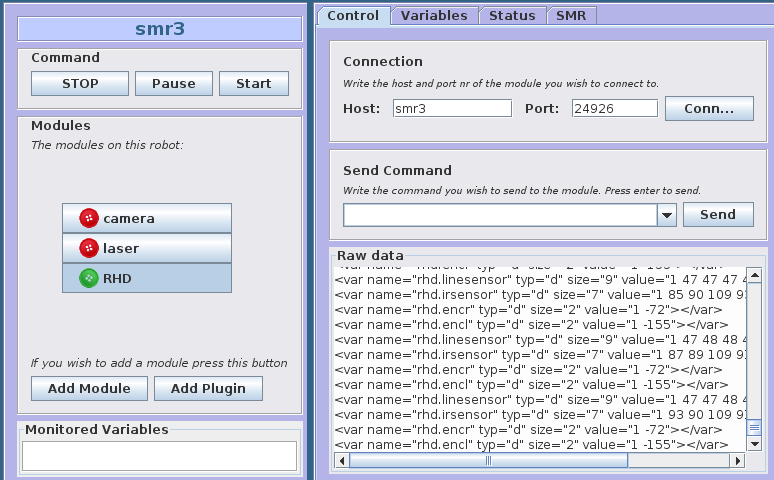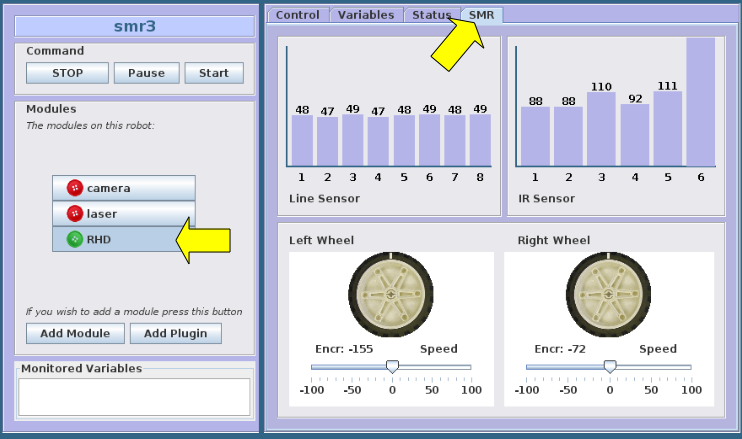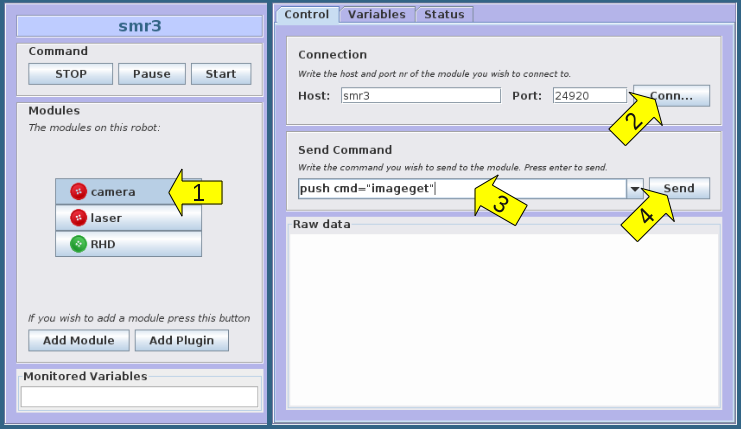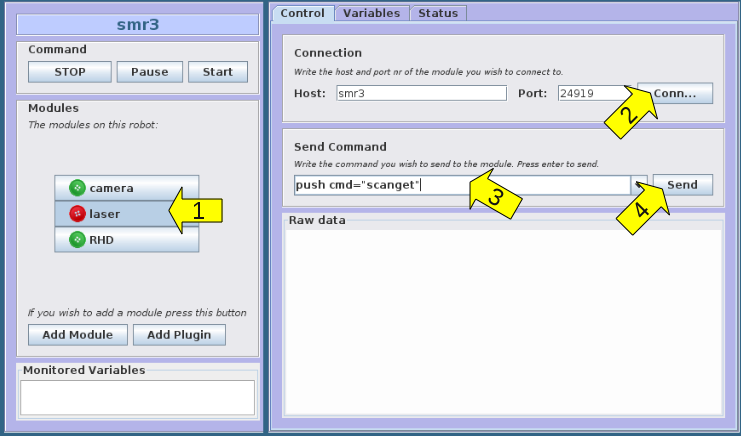Robot GUI (MARG)
MARG (Mobile Autonomous Robot GUI) is a java applet intended as a graphical user interface for Mobotware robots, but all intended features are not implemented yet.
At present MARG is used for hardware test for SMR robots.
Contents |
How to use
Start a web browser, and in the address field type the name of the SMR, e.g.:
smr3.iau.dtu.dk
The java applet wil be loaded (you may be asked to accept to run this applet).
Figure 1: Start image when MARG is loaded (shown for smr3)
TEST hardware
Start the MARG as described above.
Three set of hardware can be tested:
- Linesensor, IR-sensor, and wheel control
- camera
- laserscanner
Linesensor, IR-sensor, wheel control
Select RHD module and SMR-tab:
The line-sensor and IR-sensor should now update (once every second).
The wheel control can be tested by moving the slider below the left and right wheel symbol.
Figure 2: Graphic monitoring of linesensor, IR-sensor and wheel control.
Further data can be evaluated on the Variables tab where there is a rhd-folder with all RHD data. Press Update to refresh the values.
Camera
Select the camera module (1) and press the connect button (2) (as shown on image).
This should change the camera button to green. Then type push cmd="imageget" in the field (3)
push cmd="imageget"
Press the send button (4) - or hit return.
A list of data should appear in the raw data field, with one new line every second, something like:
... <push done="true"></push> -> push cmd="imageget" <imageget x="0" y="0" w="0" h="0" format="BGR" remRad="false" dev="10" imgTod="1281613399.200692" posName="" pool="0"></imageget> <imageget x="0" y="0" w="0" h="0" format="BGR" remRad="false" dev="10" imgTod="1281613400.182666" posName="" pool="0"></imageget> <imageget x="0" y="0" w="0" h="0" format="BGR" remRad="false" dev="10" imgTod="1281613401.164516" posName="" pool="0"></imageget> <imageget x="0" y="0" w="0" h="0" format="BGR" remRad="false" dev="10" imgTod="1281613402.146366" posName="" pool="0"></imageget> <imageget x="0" y="0" w="0" h="0" format="BGR" ...
The camera image itself will not be shown (not implemented).
Figure 3: Camera server access for test of camera device.
Laser scanner
Select the laser module (1) and press the connect button (2) (as shown on image).
This should change the laser button to green. Then type push cmd="scanget" in the field (3)
push cmd="scanget"
Press the send button (4) - or hit return.
A list of data should appear in the raw data field, with one new block every second, something like:
... -> push cmd="scanget" <push done="true"></push> <scanget serial="1" interval="0.351562" count="682" tod="1281613992.348607" unit="mm" min="-119.88" max="119.53" codec="HEX"> <pose name="robot" x="0.000" y="0.000" h="0.000"></pose> <pos3d x="0.2" y="0" z="0.05" name="device"></pos3d> <rot3d name="device" Omega="0" Phi="0" Kappa="0"></rot3d> <bin size="2728" codec="HEX">0000000000000000000000000000000000000000000000000000000000000000000067015601560156015801560158015801570156015701570158015a015b015d01620169016c016e01000000000000000000000000000000000000000000000000000000000000000000000000000000000000000000007800780078000000000000000000000000000000000000000000000000000000000096029602960299029a029a029a029a029a029a029a029a029e02a002a202a302a802a802a802a902a902a902a902a902a802a702a702a802b102b302b302b602ba02bc02bb02bc02c302c402c702c702c702b002b002b002dd02e502e6029b09a409a409a409a409a609b309b309a609470345033203320330032b031e031b03190312030e0303030103fd02f502ef02ec02e102e002dd02d102c702c002b502ad02ab029a0294029402870276027502660264024f024e024602450244024202370232023202320232023202320235023602360238023802380238023f02740b8f0b910b980b980b980b0a0aae097f095c094a0925091209fa08ea08d308ba08ad08a408a408a40800000000000000000000078000000000000000000000bb0aa00a840a5f0a420a250afb09e909d109c109b009aa098f098e0973096409640958094f0933093309490849080780140814080000e107c9078d077b076a075c07560746072d072d072c0715070f070e070e070e07000000000000a403a403a203a403a503a503a203a503a803be039604b304ce04ce0400000000000000000000a301a301a301a801a801a8019c019c019a0196019901950194019401940193019101900190018f018e018d018d018b018901890185018401840184018301830182018301830184018401840184018401820182017e017e017c017c017c017c017b017b0179017601760176017701790179017a017901790173017601760176017a017a017a017701760175017501750175017501730171017101710171017101710171016e016e016d016d016d016d016d016d016d016d016d016a0169016a016d016d016d016d016901690169016c016c016c016801680168016801680168016901690168016601660166016601660165016601660167016601660165016401640165016401650165016401620164016401650165016501670165016801680167016701670167016901690166016901690166016901690169016901690169016a016a0169016a01690169016c016e0171017101740178017b077b077b076f076f076d076d076d076d076d076f076f076d076f076f07730700000000000000000000000000000000000000000000000000000000000000000000000000000000000000000000000000000000000000000000000000000000000000000000000000000000000000000000078000000000000000000000000000000000000000000000100010001000100010001000100010001000100010001000100010001000100010001000fa0ff50ff20fe80fe40fd50fd50fd30fc60fc60fbd0fbb0ffb04fb04fb04fd04fe04000503050e051d0530053805480552055f0579057f0581059405a805aa05b405b705c305c305cc05d305e005ef05f305f605ff050406170f170f170f170f130f130f130f130f130f130f0e0f0e0f0d0f0d0f0d0f0d0f0d0f0c0f0c0f100f150f150f160f160f180f1b0f1e0f220f220f220f220f220f280f2e0f00000000000007800000000000000000000000000000000000000000000000000000000000000000000000000000000000000000000000000000000000000000000000000000000000000780000000000000078000000000000000000000000000000000000000000000490049003c003900370036003500</bin> </scanget> <scanget serial="3" interval="0.351562" count="682" tod="1281613992.744879" unit="mm" min="-119.88" max="119.53" codec="HEX"> <pose name="robot" x="0.000" y="0.000" h="0.000"></pose> <pos3d x="0.2" y="0" z="0.05" name="device"></pos3d> <rot3d name="device" Omega="0" Phi="0" Kappa="0"></rot3d> <bin size="2728" codec="HEX">000000000000000000000000000000000000000000000000000000000000000000005e015701540157015701540157015901590159015901580158015a015b015c0163016a016c016e0100000000000000000000000000000000000000000000000000000000000000000000000000000000000000000000740074007400000000000000000000000000000000000000000000000000000000008e028e028e028f02970297029c029c029c029c029c029c029c029c02a502a502a502a702a502a702aa02a702ac02ac02ab02aa02ab02ab02b002b102b202b302b602b702bb02bf02c202c202c402c402c202b602b602b602dc02e502e502a709a709a709a709ac09ac09b909b909b909410340033f0333032903260323031b0315030e030b030703fa02f602f302ec02e602e102df02d502cd02c802bb02bb02b802a4029d0292028c02850277026d0268025502530251025002420240023d0235023402330230023002300230023202340235023502350235023d023d02820b830b870b9b0b9b0b9b0b010aae0971095f093c0925091d09f808f108d008c408ae08a108a108a10800000000000000000000078000000000000000000000be0aa00a8d0a6c0a4a0a2a0afe09e709cc09cb09b709a609920991097e096c096c095a094a09340934095108510807800000000007800680c607940786076c075d074e07430730072d071e071c071607120712071607000000000000a803a803a803a803a803a803a603a603a803b7039a04af04d004d004000000000000000000009e019e019e01a101a101a1019b019b019a019901990197019701970193019201920192019201910190018e01890188018801880188018701890187018401840184018401840180018001820183018201820183017f017e017e017f017d017b017b01760176017601750175017a017501770178017801780178017801780176017401740170017001700173016e0173016e01720172017201700170016f016f016f016f016f016f016f016d016b016d016c016d016c016c016c016c016b016a016a016a01690168016801670167016701660166016601650169016901690165016501650168016401680168016901620165016401650165016501650165016501640164016401640164016401610161016901610169016901680165016801650164016301640164016501660169016601690166016901650169016a016c016b016b016b016b016b016c016c0171017101710170017301750173077307730770076c076c07680768076807650765076b076c076c076e076f0700000000000000000000000000000000000000000000000000000000000000000000000000000000000000000000000000000000000000000000000000000000000000000000000000000000000000000000078000000000000000000000000000000000000000000000100010001000100010001000100010001000100010001000100010001000100010001000fb0ffa0ff10ff00fea0fd10fd00fcb0fc70fc70fbc0fb80ffe04fe04fe04fe0401050205090512051e05290536054905580566056d0577057f0599059e05a605b305b405c005c405d005d605e005ec05ed05f205ff050906110f190f190f140f140f140f120f100f120f130f100f0f0f0f0f0f0f0f0f0f0f100f150f150f150f160f1a0f1a0f1d0f1f0f200f200f200f210f230f260f2b0f2c0f2d0f000000000000078000000000000000000000000000000000000000000000000000000000000000000000000000000000000000000000000000000000000000000000000000000000000007800000000000000780000000000000000000000000000000000000000000004b0044003b003700370037003700</bin> </scanget>
Figure 4: Access to laser scanner server and data from the laser scanner.
How it works
The MARG support has tree elements
- The java applet shown in the browser
- An AURS server providing the data support
- An entry in the boot script file.
Java applet
The java applet is loaded as the default apache home-page on the robot. The files are located at:
/srv/httpd/htdocs/
index.html
robot.xml
dist/
marg2.jar
The index.html specifies where to start in the java file marg2.jar.
The robot.xml specifies how marg is configured with modules and other options.
The applet contacts a AURS server on port 24926. This server is the interface point to the Mobotware, and handles in addition the interface to RHD. This module is thus called RHD.
The laser and camera modules may contact laser scanner server and the camera server, once these are running.
The marg2.jar is actually a symbolic link pointing to /usr/local/smr/marg/marg2.jar (and the file is thus on kalman/opt/smr/marg/marg2.jar).
The robot.xml file is on the reboot copied from /usr/local/smr/marg/robot.xml and modified to the actual hostname (using a sed command in /etc/rc.d/rc.local)
The source code for the MARG applet is on the timmy.elektro.dtu.dk SVN, as the rest of the Mobotware, in a marg directory.
AURS server
The interface point for MARG is a AURS server called aukeeper, The configuration for this server is saved on the robot as follows:
/root/keeper/ aukeeper.ini configuration of aukeeper on port 24926 ucamserver.ini configuration of camera server when started by aukeeper ulmsserver.ini configuration of laser server when started by aukeeper keepucamserver.rule rule to start and stop camera server when needed keeplmsserver.rule rule to start and stop laser server when needed connectrhd.rule rule to start and stop connection to RHD startserver bash script to (re)start laser or camera server
The aukeeper rules activates when it detects a client (MARG), and then connects to RHD and starts the camera and laser server. When the client (MARG) disconnects (browser window is closed), then the laser and camera server is closed and the connection to RDH is terminated. This configuration is the same for all robots.
The aukeeper itself is started in /etc/rc.d/rc.local on boot.
BOOT script
The MARG support is started on robot boot as a part of the /etc/rc.smr/rc.smr script, as follows:
#!/bin/bash # start rhd /usr/local/smr/bin/rhd /usr/local/smr/bin/rhdconfig/rhdconfig.smrS1.xml& # start keeper - to provide data to MARG export LD_LIBRARY_PATH="/usr/local/smr/lib:/usr/local/smr/aurs/lib" /usr/local/smr/bin/aukeeper /usr/local/smr/bin/aursconf/aukeeper.ini > /var/log/keeper_out & # get MARG startup-file, and modify hostname cp /usr/local/smr/marg/robot.xml /srv/httpd/htdocs/robot.xml SMRHN=`hostname` sed -i "s/smrhost/$SMRHN.iau.dtu.dk/g" /srv/httpd/htdocs/robot.xml exit 0
The MARG configuration file robot.xml is copied to a local file in the apache directory /srv/httpd/htdocs/robot.xml and modified with the actual hostname using the string edit command sed
robot.xml
The MARG configuration file may look like this
<?xml version="1.0" encoding="UTF-8"?>
<robot>
<name>smrhost</name>
<module>
<name>camera</name>
<host>smrhost</host>
<port>24920</port>
<autoConnect>true</autoConnect>
</module>
<module>
<name>laser</name>
<host>smrhost</host>
<port>24919</port>
<autoConnect>true</autoConnect>
</module>
<module>
<name>RHD</name>
<host>smrhost</host>
<port>24926</port>
<plugin>SMRPlugin</plugin>
<autoConnect>true</autoConnect>
</module>
<controlButtons>
<start moduleName="RHD" command="push cmd='var allcopy'"/>
<pause moduleName="RHD" command="push flush"/>
<stop moduleName="RHD" command="push flush"/>
</controlButtons>
<watch moduleName="RHD" watch="odopose.pose" okMin="-1000" okMax="1000"/>
</robot>
Keeper files
The keeper is the application running at startup keepint the needed applications running as needed. (and restarting if they crash). The aukeeper.ini could look like this:
# open server - port and path server port=24926 module load='var' server imagepath="/var/log" server datapath="/var/log" # load RHD interface module load="aurhdif.so.0" rhd hup rhd host=localhost:24902 # cam module load="if" alias=cam var cam.runAliveTest=true cam connect=localhost:24920 camonconnect cmd="cam push t=4 imageget" camonconnect cmd="cam push t=3 cmd='var allcopy'" #laser module load="if" alias=laser var laser.runAliveTest=true laser connect=localhost:24919 laseronconnect cmd="laser push t=5 scanget" laseronconnect cmd="laser push t=3 cmd='var allcopy'" # start rules module load="aurule.so.0" rule log=false rule load="/usr/local/smr/bin/aursconf/keepucamserver.rule" rule load="/usr/local/smr/bin/aursconf/keeplmsserver.rule" rule load="/usr/local/smr/bin/aursconf/connectrhd.rule" rule resume
startserver
The keeper further needs a script to start the servers:
#! /bin/bash
if [ $# -eq 0 ]
then
echo
echo Start a nev version of the server in 1st parameter
echo use with at least one parameter, like:
echo $ startserver ucamserver
echo $ startserver ulmsserver
echo $ startserver auclientnox -p 24928
echo
else
serverName=$1
# if assumed dead process is still running, then kill it
if [ $( pgrep -x "$serverName" ) ]
then
echo trying to terminate "$serverName"
killall "$serverName" > /dev/null
echo zzz 1...
sleep 0.7
if [ $( pgrep -x "$serverName" ) ]
then
echo zzzzzzz 2...
sleep 2.5
fi
if [ $( pgrep -x "$serverName" ) ]
then
echo zzzzzzzzzzzzzz 3...
sleep 7
fi
if [ $( pgrep -x "$serverName" ) ]
then
echo trying to 9 kill "$serverName"
killall -9 "$serverName" > /dev/null
echo "$serverName" killed
else
echo "$serverName" terminated
fi
fi
# aulogrotate "$serverName"_out
# aulogrotate "$serverName"_err
/usr/local/smr/aurs/"$serverName" -s /usr/local/smr/bin/aursconf/"$servername".ini -a $2 $3 $4 > "$serverName"_out 2> "$serverName"_err &
echo started /usr/local/smr/bin/"$serverName" -s /usr/local/smr/bin/aursconf/"$servername".ini -a $2 $3 $4
fi
connectrhd.rule
<?xml version="1.0" ?>
<rule name="connectrhd" if="defined('rhd.connected')">
<description>
trying to keep write connection to rhd
port 24902
</description>
<init>
global.alive.rhd = false
<rule name="rhdconnect" if="not rhd.connected and
core.clients > 0 and
not global.alive.rhd">
global.alive.rhd = true
print("Connecting to rhd (write)")
core.send("rhd connect write")
</rule>
<rule name="rhdhup" if="rhd.connected and
core.clients == 0 and
global.alive.rhd">
global.alive.rhd = false
print("disconnecting rhd")
core.send("rhd hup")
</rule>
</init>
print("Started rhd write connect")
wait() : false
</rule>
keeplmsserver.rule
<?xml version="1.0" ?>
<rule name="keeplmsserver" if="defined('laser.connected')">
<description>
trying to keep laser server running, when a client is on the keeper server
* ulmsserver on port 24919
running
</description>
<init>
global.alive.laser = false
global.alive.laserStarted = false
allow = 7 # allow time is allowed time to be dead
deadCnt = allow + 1
<rule name="alive" if="laser.connected and
laser.hostalive and
not global.alive.laser">
global.alive.laser = true
print("laser is alive after " deadCnt " secs to start")
deadCnt = 0
allow = 3 # seen alive to dead detect
</rule>
<rule name="deadCnt" if="not laser.connected or not laser.hostalive">
if (deadCnt < 0.51)
print("laser seems to be dying " deadCnt " : laser.connected=" laser.connected ", laser.alive=" laser.hostalive)
deadCnt = deadCnt + rulestate.sampletime
</rule>
<rule name="noclient" if="laser.connected and core.clients == 0 and global.alive.laserstarted">
global.alive.laserStarted = false
print("Closing laser server - as there is no clients left on port " core.port)
core.send("laser quit")
</rule>
<rule name="dead" if="deadCnt == allow">
print("laser dead after " deadCnt " secs with no responce")
print(" - laser status: laser.connected=" laser.connected ", laser.alive=" laser.hostalive)
global.alive.laser = false
global.alive.laserStarted = false
</rule>
<rule name="start" if="core.clients > 0 and not global.alive.laser and not global.alive.laserStarted">
deadCnt = 0
global.alive.laserStarted = true
allow = 30 # allow for start-up time
core.send("bash nice --adjustment=4 /usr/local/smr/bin/startserver ulmsserver -p 24919")
</rule>
</init>
print("Started monitoring of laser")
wait() : false
</rule>
keepucamserver.rule
<?xml version="1.0" ?>
<rule name="keepucamserver" if="defined('cam.connected')">
<description>
trying to keep camera server running, when a client is on the keeper server
* ucamserver on port 24920
running
</description>
<init>
global.alive.cam = false
global.alive.camStarted = false
allow = 7 # allow time is allowed time to be dead
deadCnt = allow + 1
<rule name="camok" if="cam.connected and
cam.hostalive and
not global.alive.cam">
global.alive.cam = true
print("cam is alive after " deadCnt " secs to start")
deadCnt = 0
allow = 3 # seen alive to dead detect
</rule>
<rule name="camdeadCnt" if="not cam.connected or not cam.hostalive">
if (deadCnt < 0.51)
print("cam seems to be dying " deadCnt " : cam.connected=" cam.connected ", cam.alive=" cam.hostalive)
deadCnt = deadCnt + rulestate.sampletime
</rule>
<rule name="noclient" if="cam.connected and core.clients == 0 and global.alive.camstarted">
global.alive.camStarted = false
print("Closing camera server - as there is no clients left on port " core.port)
core.send("cam quit")
</rule>
<rule name="camdead" if="deadCnt == allow">
print("cam dead after " deadCnt " secs with no responce")
print(" - cam status: cam.connected=" cam.connected ", cam.alive=" cam.hostalive)
global.alive.cam = false
global.alive.camStarted = false
</rule>
<rule name="restartCamServer" if="core.clients > 0 and not global.alive.cam and not global.alive.camStarted">
deadCnt = 0
global.alive.camStarted = true
allow = 30 # allow for start-up time
core.send("bash nice --adjustment=5 /usr/local/smr/bin/startserver ucamserver -p 24920")
</rule>
</init>
print("Started monitoring of cam")
wait() : false
</rule>