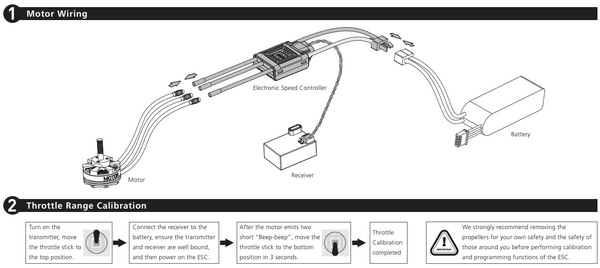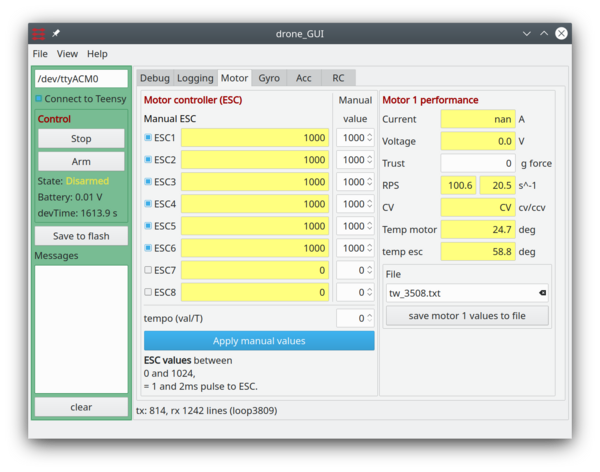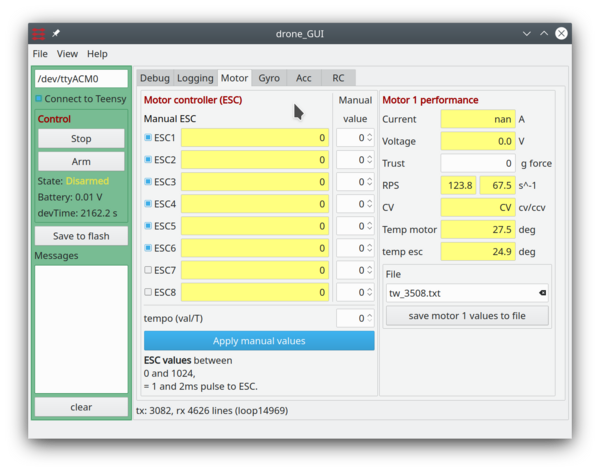ESC calibration
(→Connect battery and set 'stick' to 0) |
|||
| Line 43: | Line 43: | ||
[[File:esc-calibration-min-stick-gui.png | 600px]] | [[File:esc-calibration-min-stick-gui.png | 600px]] | ||
| − | Set values to 0 for all motors and press 'Apply manual values'. | + | Set values to 0 for all motors and press 'Apply manual values' (and apply within 3 seconds after two beeps!. |
The motors should now be quit and ready to go. | The motors should now be quit and ready to go. | ||
Revision as of 17:53, 2 December 2020
Back to Drone control
Contents |
ESC calibration
The ESC used her is
- Hobbywing 40A 3-6 Lipo cell controller.
Manual is here: https://cdn.shopify.com/s/files/1/0109/9702/files/User_s_Manual_Xrotor-en.pdf?7945784144032874852
The calibration instructions are as in this figure, but use the GUI to set the ranges right.
Basic calibration instructions, but replace stick with GUI based calibration.
Gui based ESC calibration
NB!
- Remove propellers.
- Disconnect battery
Set to max 'stick'
With the controller connected to the PC and connected to the GUI, set the manual motor value to 1000, as shown below:
Click all mounted motors to manual, Set manual value to 1000 for all motors and press 'Apply manual values'.
Connect battery and set 'stick' to 0
Prepare 0 value for all motors
Connect the battery and wait for the motors to beep twice! - then you have 3 seconds to change press the "apply manual values".
Set all values to 0 as shown by clicking "Apply manual values".
If you miss the 3 seconds, then the motors will beep 3 times, 4 times and then back to 2 times.
This can be difficult to hear with all motors beeping, so if in trouble, take one motor at a time.
Set values to 0 for all motors and press 'Apply manual values' (and apply within 3 seconds after two beeps!.
The motors should now be quit and ready to go.
Test propeller rotation direction
Use the GUI to set all motors to 10%, i.e. a value of 100, and check that they spin, and in the right direction.