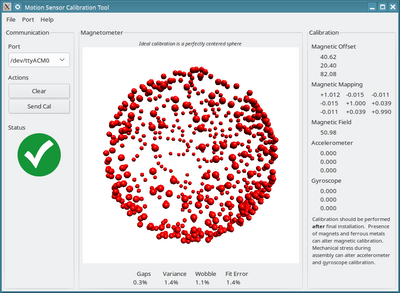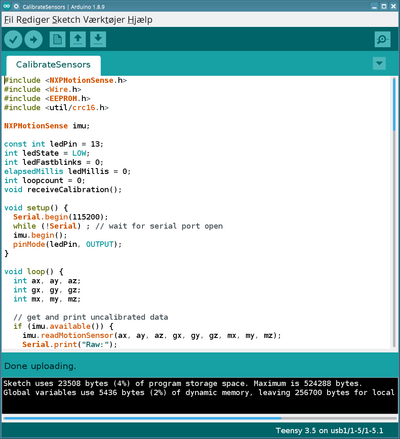Drone compass calibration
back to Drone control
Contents |
Calibration setup
Once the controller is mounted on the drone, it is time to calibrate the compass.
Upload the calibration firmware to the Teensy (using the Arduino GUI)
Run the calibration app - in the bin directory for Linux, or here for other platforms https://www.pjrc.com/store/prop_shield.html
Compass calibration app
If on Linux go to
cd mobotware/drone_ctrl/trunk/CalibrateSensors ./MotionCal
Calibration app - with a fair set of values. Runs directly on Ubuntu 18.04, for Ubuntu 20.04 see below
Ubuntu 20.04
The calibration app is rather old, so it asks for libpng12.so.0.
I managed to install it through package nsight-systems
sudo apt install nsight-systems cd /usr/lib/x86_64-linux-gnu sudo ln -s ../nsight-systems/Host-x86_64/libpng12.so.0
Another option is to get the source code, but the Makefile asks for wxwidgets/3.0.2.gtk2-opengl/bin/wx-config, which I couldn't find.
Arduino code for compas calibration
In arduino open the calibration firmware in mobotware/drone_ctrl/trunk/CalibrateSensors
Run the arduino version, where you have installed the Teensyduino and open the CalibrateSensors.ino
In my case
cd mobotware/drone_ctrl/trunk/CalibrateSensors /home/chr/Downloads/arduino-1.8.13/arduino
- Select board Teensy3.5
- Compile
- upload (to /dev/ttyACM0 or the port to which the Teensy is connected)
Arduino with sensor calibration code. Sending raw data to app and receive the calibration data when send is pressed on the calibration app. The calibration is saved in the Teensy EE-prom and will be loaded by the sensor library.
Rotate drone and save result
In the Calibration app, clear the buffer when you are ready to rotate the drome in all directions.
- press 'clear'
Rotate the drone in all directions, until you get a sphere or an ellipsoide as in the figure above.
When it looks good, upload to the Teensy by "Send Cal"
- press 'send Cal'
It is then saved in the Teensy flash (addresses below the first 512 bytes, that is not used by the drone firmware).
Reload drone control firmware
Go back to the drone_ctrl directory and reload
cd mobotware/drone_ctrl/trunk/drone_ctrl make make upload
The new compas calibration should be in effect.