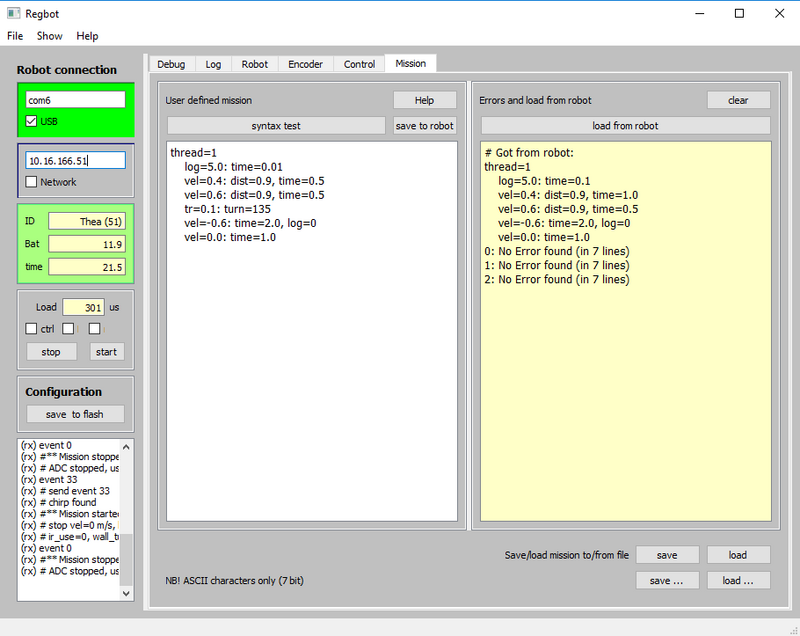Getting started
(→Menu) |
(→Menu) |
||
| Line 45: | Line 45: | ||
The menus have some extra features. | The menus have some extra features. | ||
| − | 'File' -> 'Save' saves some of the settings in the GUI and from the robot. | + | 'File' -> 'Save' saves some of the settings in the GUI and from the robot (including the com-port). |
'View' can hide or show tab pages. | 'View' can hide or show tab pages. | ||
Revision as of 13:20, 7 December 2023
Back to Regbot main page.
Contents |
The robot
The robot can connect to a PC using USB (or Wifi), but start with USB.
Battery maintenance
The battery is nominal 11.1V (3 LiPo cells) and the robot shuts down if below 10V.
NB! The charger cable to the battery (4-wire balance plug) is disconnected on some robots. See Regbot maintenance for more details.
NB2! Connecting the charger, or connecting the USB cable while charging, sometimes disturbs the processor on REGBOT. Especially if the PC also is connected to 230V.
Connect
The GUI looks like shown here in figure 1.
Figure 1. REGBOT GUI, then the top-left frame controls the USB connection.
USB
Connect the USB cable and figure out which COM port is created for the robot (NB! In Windows, each robot ever connected to the PC has probably a reserved COM port number).
In Figure 1, the robot is connected using COM6:.
Status
Once connected to a robot time and name are shown (figure 1). Time should increase, to show that the connection is active.
The start button is a replication of the green button on the robot.
The "Load" field shows how much time the robot uses for every sample in microseconds (in %). The load increases while running, but should be less than 100% at all times.
When the configuration or mission changes, it can be saved to a small flash disk (4kB) on the robot with the "save to flash" button.
Menu
The menus have some extra features.
'File' -> 'Save' saves some of the settings in the GUI and from the robot (including the com-port).
'View' can hide or show tab pages.
'Help' -> 'About' shows the version of the software.
Help
Most fields have explanations when the mouse hovers over the field.
User interface
More details on user interface on User_interface
More details on missions on Mission